Android 4.1.2 Jelly Bean Official Firmware Update Released For AT&T Samsung Galaxy Note (SGH-I717): How To Install It Manually [Tutorial]
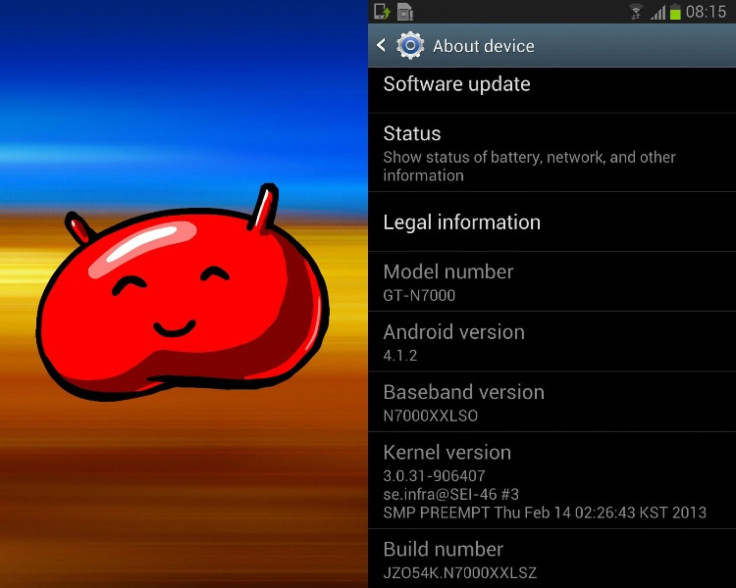
Here’s good news for the owners of the AT&T variant of the Samsung Galaxy Note (SGH-I717) as Samsung has started rolling out the official Android 4.1.2 Jelly Bean firmware update to the device on Friday.
The Samsung Galaxy Note is the company’s first Phablet device. Although it's been a long time since the handset got a new update -- which is surprising because the Note has a very large user base -- Samsung has finally released the latest firmware update for the device.
“The new Jelly Bean update breathes a new life into the Galaxy Note,” said a report from SamMobile. “Samsung has completely ditched the old UI and has given the new Nature UX Interface, which is the same as the one being used in the Galaxy S III Mini and the Galaxy S III, in its latest Jelly Bean update.”
Users of the AT&T Samsung Galaxy Note can officially update their device through Samsung's Kies software. If you have not yet installed Samsung Kies on your computer, click here. Once the Kies software is installed, you can update your Galaxy Note (SGH-I717) via tethering with your computer. For more information, click here.
In case you are using a custom ROM and cannot officially update the Galaxy Note, or if you do not see the update available for your device, you can download the firmware and try the manual installation procedure explained below:
But before going ahead with the manual process, take a look at the firmware details and the new features:
Firmware Details
Android Version: 4.1.2 – Build JZO54K
PDA: I717UCMD3
CSC: I717ATTMD3
MODEM: I717UCMD3
Build date: 6 April, 2013
Changelist: 1117019
Key Features
- Project Butter -- smooth performance and stability
- Page Buddy
- Notification Panel can now be customized
- New Additions in Notification Panel
- Smart Rotation (Screen Display adjusts to user’s viewing angles)
- Continuous input in Samsung Keyboard (Like Swipe or Android 4.2 Keyboard)
- Samsung’s Cloud services
- Features like Direct Call, Smart Stay and Pop-up Play
- New Widgets From the Galaxy S3
- 2 Home screen modes
- New Notifications bar
- Google Now
Here’s how AT&T’s official changelog announcement reads:
Software update includes
Popup note: Allows user to instantly write down directions, phone numbers, and other information while on a call.
Popup Video and Browser: Allows user to watch video or browse the web while performing other tasks.
Photo note and frame: Allows user to write down notes on the front and back of a photo.
Easy clip: Allows user to crop an image from any screen and save or share easily.
Paper artist: Provides an emotional and aesthetic photo editing experience.
Handwriting on S planner and email: Handwrite memos or send handwritten notes via email.
Enhanced S note: More effects and templates were added.
Now, let’s talk about the manual process to install the I717UCMD3 Android 4.1.2 Jelly Bean stock firmware on the AT&T variant of the Samsung Galaxy Note with the model number SGH-I717.
Prior to trying out the manual process, there are certain vital aspects to keep in mind:
- Make sure that you have proper backups for your data
- Ensure that your Samsung Galaxy Note has at least 80 percent battery power
- You must have the USB drivers for your device installed on your computer [Download]
- Enable USB Debugging via – Settings > Applications > Development > USB debugging (for Android 2.3 phones) or Settings > Developer options > USB debugging (for Android 4.0 phones)
- After flashing the firmware, you will lose custom ROMs such as CM10, Paranoid Android or AOKP installed in your device
- You will also lose custom recovery such as ClockWorkMod Recovery or TWRP Recovery if you have any
- After installing it on your Galaxy Note, you will lose root if you have any
- The process is meant only for Samsung Galaxy Note (SGH-I717). The users must check their device's model number in: Settings > About Phone
NOTE: IBTimes cannot be held responsible for anything that goes wrong. Users should proceed at their own risk.
Installation Tutorial
Step 1: Download I717UCMD3 Android 4.1.2 Jelly Bean Stock Firmware and extract the zip file.
Step 2: Download Odin v3.07 and extract the file.
Step 3: Switch off the phone and put it on the Download Mode. To do this, press Volume Down + Home + Power buttons and then press Volume Up when the Warning message appears.
Step 4: Run Odin as an Administrator.
Step 5: Connect Galaxy Note to your computer via the USB cable while in the Download mode.
If the phone is connected properly, you will see that the ID: COM section turns Yellow. If not, check whether the USB drivers are installed properly in your computer.
Step 6: In Odin, click on PDA and select the “Kies_Home_I717UCMD3_I717ATTMD3.tar.md5” file that you have got after extracting the I717UCMD3 Firmware Package in Step 1.
Step 7: In the Odin, make sure that Auto Reboot and F. Reset Time checkboxes are selected. If you are using a .pit file, ensure that re-partition checkbox is selected. Otherwise, leave it unchecked along with Flash Lock and LED Control checkboxes.
Step 8: Click on the Start button in Odin to begin the installation process.
Step 9: After the installation is complete, the device will restart on its own. Once you get the Samsung logo on the home screen, unplug the device from the computer.
In case your device gets stuck at booting during the installation, go to the recovery mode (switch off the device and press Volume Up + Home + Power buttons). Once you are in the Recovery mode, select the option of “Wipe Data/ Factory Reset.”
This is all you have to do, the Samsung Galaxy Note (SGH-I717) should now be running on the official I717UCMD3 Android 4.1.2 Jelly Bean firmware.
© Copyright IBTimes 2024. All rights reserved.












