Bitmoji Guide: How To Use Chrome Extension, Set Up Bitmoji Android Keyboard
Besides emoticons, Animoji on the iPhone X and GIFs, using Bitmoji strips is another fun way to communicate with others.
Bitmoji are animated images created by users that resemble their appearance. While anyone can use Bitmoji with the Snapchat app, the images can also be added as another keyboard option on Android devices.
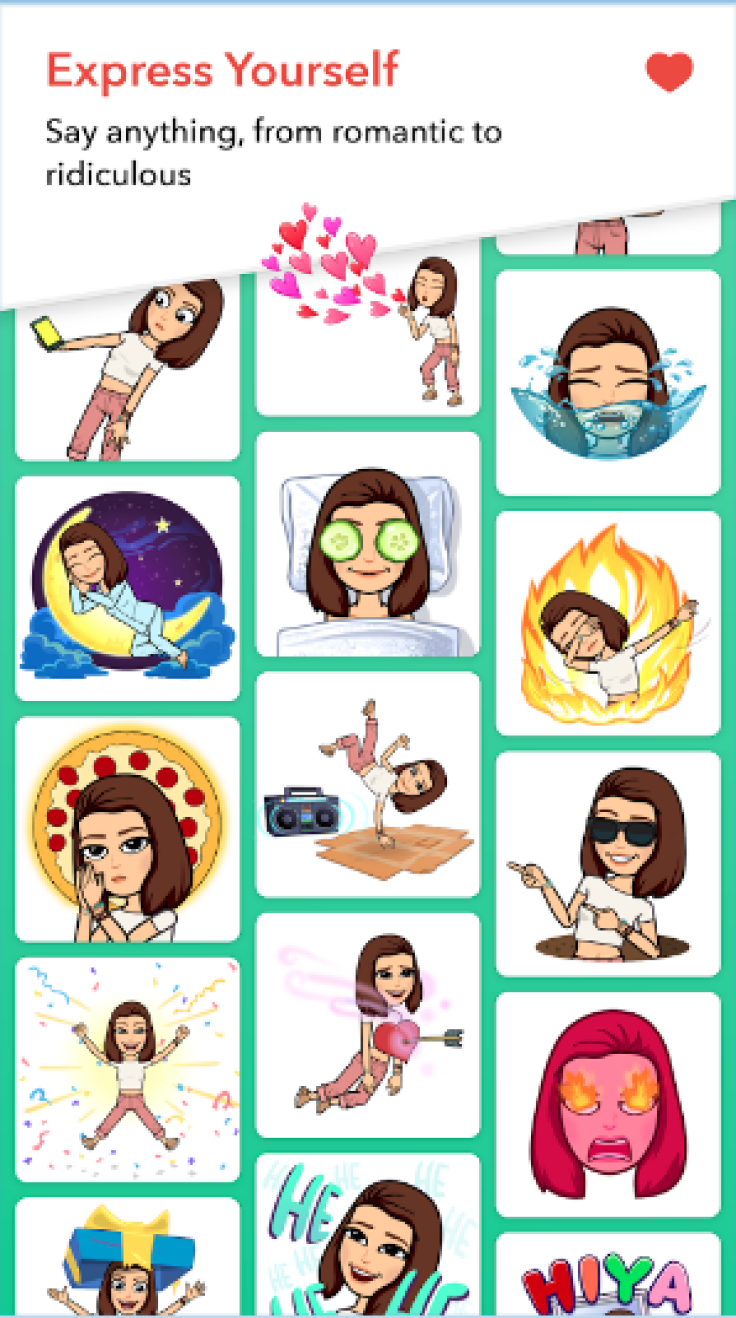
How To Get A Bitmoji Keyboard On Android Devices
Install the Bitmoji App from the Google Play Store and open the app when downloaded.
Then sign in with your Snapchat login or create an account with Bitmoji using your email.
Create a Bitmoji character that resembles your look, this includes picking a gender and other appearance options, like hairstyle, eye color, lip color, jawline and outfit.
After you're done creating your Bitmoji, you are ready to add the Bitmoji keyboard. To do so, you can go to “Settings” on your Android device, go to “Personal” and select “Language & Input.”
Then go to “Keyboard & input methods,” tap “Current Keyboard” and select “Choose Keyboards” on the bottom. Android device owners will then see the Bitmoji keyboard option and can turn the toggle on and press OK to the subsequent notification.
After those steps, Android users can use the Bitmoji keyboard with supporting apps, including Facebook Messenger and Twitter. Users can access the Bitmoji images under the keyboard switch option when writing messages.
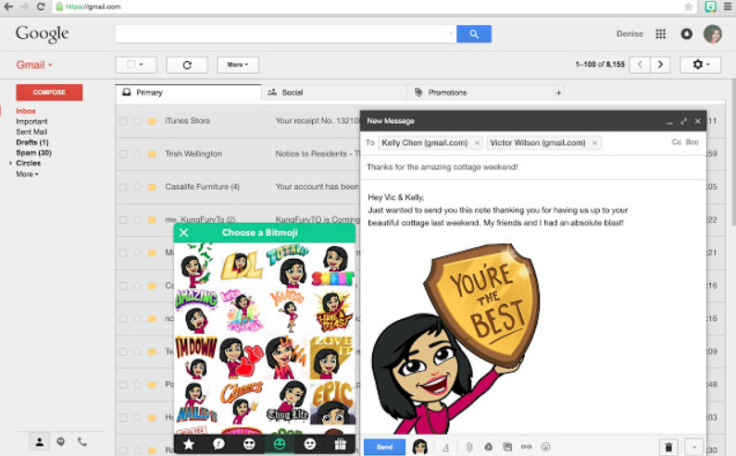
How To Download A Bitmoji Chrome Extension
People can also use Bitmoji while communication on a desktop with the app's Chrome extension. Here's how to install it:
Open Google Chrome, go to the Chrome web store and look up the Bitmoji extension by bitmoji.com.
Download the Bitmoji extension by going to the top of the screen and clicking the “Add To Chrome” button and also clicking the “Add extension” to the confirmation notice.
After downloading it, you can access it at the top of the screen under its green and white smiley icon and click “Get Started.”
Log-in with your Snapchat or create an account with your email.
To begin creating your Bitmoji character, click the “Edit Avatar” option at the top-right of the screen, where you can select your gender, hairstyle and other features. After you are done, click “Save Avatar.”
The character images can be used in websites that support Bitmoji, like Gmail, Slack, Facebook and Twitter. To access the Bitmoji options, users can click on the icon on Chrome, which will bring up a pop-up window with different choices. To add a bitmoji as a message, users can copy the character and paste it in the text field.
© Copyright IBTimes 2024. All rights reserved.











