Gmail Search Options: How To Find Things Easily In Your Inbox
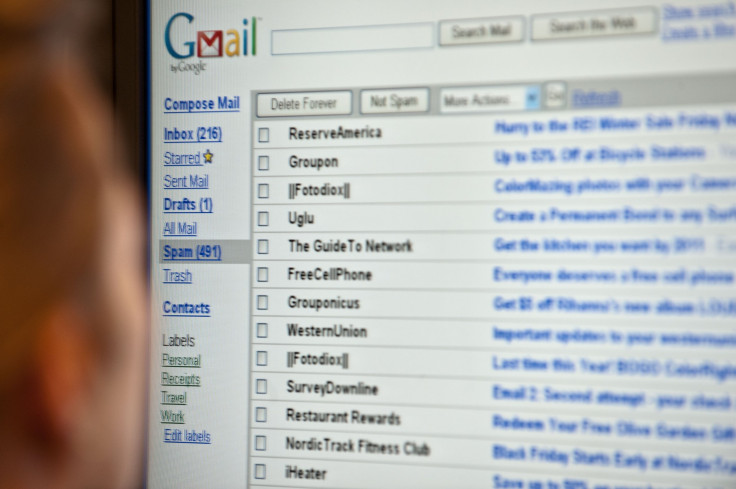
A day without using Gmail seems like a preposterous scenario you probably don’t want to indulge in. While this may exemplify the ubiquity of the Google product in its users’ lives, the fact remains there is one feature, of this otherwise well-loved product, that people are not particularly fond of — the searches.
To search for something in your inbox could be baffling, frustrating, tiring or some weird combination of these three feelings. If you have experienced such sensations in the context we are talking about, rest assured, they could be a thing of the past from now on. Here are some tips to make your Gmail searches as easy as they can be.
Delete unwanted emails that take up space
If you are pressed for Gmail storage, you can search out emails with attachments by typing in the “has:attachment” query in the search bar on top and hitting the search button. Adding the “larger_than:10mb” query would get you attachments with more than the specified size. You can, of course, vary the size specified by altering the value in the query.
Organize your inbox better
If you are one of those people who organizes your inbox using labels, then this is for you.
By using the query “has:nouserlabels” on the search bar, you will get all the mails you are yet to label. You can create new labels or edit existing ones by the following method: click on the cog icon at the top right and choose “Settings,” followed by “Labels.”
Find crucial emails you haven’t read
Google determines which emails in your inbox are important, based on the ones you’ve opened and responded to before. These important mails are flagged with a tiny yellow arrow at the side of the sender’s name.
To find these, use the query “is:important.” And if you add “is:unread” in the query, you get the list of important unread mails.
Find out messages on which your mail id was added as a copy
The search query for this particular item is “cc:me” or “bcc:me.”
Delete old messages
To avoid clutter in your inbox, it’s a good idea to keep removing the old messages from time to time. The query format for this is “before:yyyy/mm/dd” or “before:yyyy.” The former would get you the list of mails from before the specified date, and the latter would find you the mails from before the year mentioned.
View all photos
The search query to find photographs is “filename:jpg.” Depending on the type of file you are looking for, you can replace jpg in the query with gif, png or jpeg.
Get the unsubscribe links together
Yes, there exists a way to do this. All you have to do is use the search query “label:^unsub’" and you will get the unsubscribe links from all the emails that have them. You know what to do next!
Watch all YouTube videos
All the YouTube links that folks have shared with you via email could be pulled up by using the query, “has:youtube.” If you are searching for a particular video, add the query, “from: sender’s mail id” or if you want to search based on date, then add “before:yyyy/mm/dd.”
© Copyright IBTimes 2024. All rights reserved.











