How To Install Android 4.4.2 KitKat XXUFNAD Test Firmware On Samsung Galaxy S4 GT-I9505 [Tutorial]
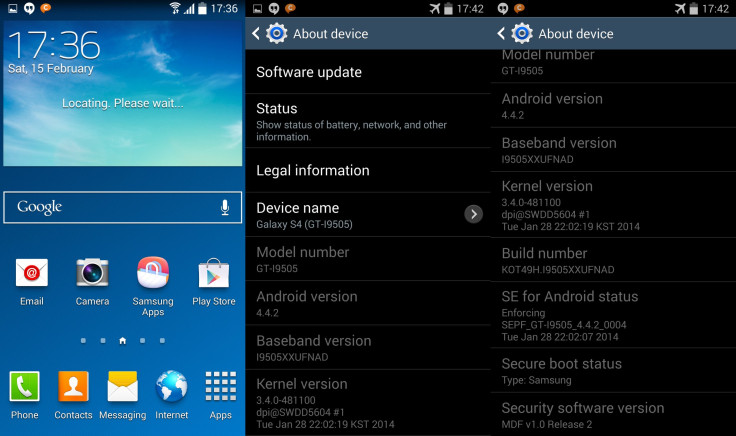
While Samsung (KRX:005935) has not said much about the official roll-out of the latest KitKat update for the Galaxy S4, a leaked Android 4.4.2 firmware appeared online on Monday for the International LTE version of the handset with the model number GT-I9505.
First shared by SamMobile, the new XXUFNAD firmware brings some minor user interface changes, including the white status-bar icons instead of the multi-color icons found in all Samsung devices. This is the second test firmware that has been leaked for the same Galaxy S4 model. The first Android 4.4.2 build, XXUFNA1, was leaked for the handset in January.
Here are some of the other improvements incorporated into the update:
- Camera shortcut added to the lock-screen for quick access.
- The album art shows up in full screen while playing music.
- The keyboard layout has been improved for landscape mode.
- Wireless printing.
- New emojis.
- Choice between stock messaging app and Hangouts for SMS and MMS.
- Option for changing default launchers under settings.
Users should note that the new firmware is not available in Samsung Kies as it is still being tested by the company. Being an unbranded update, the firmware can be installed on any unlocked Samsung Galaxy S4 LTE with the same model number.
Vital Points To Note
- After the flash, the phone memory will be wiped completely, so a back-up is highly recommended.
- Ensure that your Samsung Galaxy S4 has at least 80 percent battery power.
- The USB drivers for the device must be installed on the computer and USB Debugging must be enabled.
- The firmware will neither increase the phone’s binary counter nor void the warranty.
- Users are not required to root the phone before installing the firmware.
NOTE: International Business Times will not be responsible for anything that goes wrong. Users should proceed at their own risk.
Tutorial
Step 1: Download the firmware package and extract the zip file.
Step 2: Download Odin v3.09 and extract the zip file.
Step 3: Open Odin3 v3.09.
Step 4: Switch off the Galaxy S4 and put it in Download Mode. To do this, press Volume Down + Home + Power buttons.
Step 5: Connect the Galaxy S4 to the computer via the USB cable while the phone is in the Download mode. Wait until a blue sign appears in Odin.
Step 6: Add AP_I9505XXUFNAD_481100_REV06_user_low_ship_MULTI_C ERT.tar.md5 to AP.
Step 7: Add BL_I9505XXUFNAD_481100_REV06_user_low_ship_MULTI_C ERT.tar.md5 to BL.
Step 8: Add CP_I9505XXUFNA5_373648_REV06_user_low_ship_MULTI_C ERT.tar.md5 to CP.
Step 9: Add CSC_OXX_I9505OXXFNA2_549230_REV06_user_low_ship_MU LTI_CERT.tar.md5 to CSC.
Step 10: In Odin, select the Auto Reboot and F. Reset Time options, but make sure that the re-partition checkbox is not checked.
Step 11: Now, click on the Start button in Odin to begin the installation process.
After the installation is complete, the phone will reboot on its own. Once you get the Samsung logo on the home screen, you can unplug the device from the computer and close Odin.
If you have any issues with the firmware during the installation process, boot into recovery mode by pressing and holding down Home, Power and Volume Up buttons. After that, choose to wipe/factory reset and then reboot the handset.
[Source: SamMobile Forum]
© Copyright IBTimes 2024. All rights reserved.












