How To Root Galaxy Nexus I9250, Nexus 4 On Android 4.3 Jelly Bean Official Firmware [Tutorial]
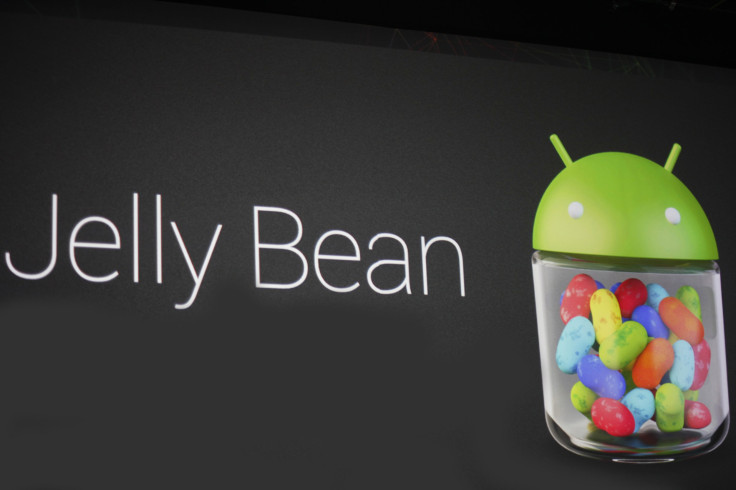
Google’s (NASDAQ:GOOG) latest Android 4.3 Jelly Bean mobile operating system was released last week for the company’s Nexus devices, such as the Galaxy Nexus I9250 and Nexus 4. If you have already updated your Nexus device to the new firmware, with the build number “JWR66V,” you can root the device, which will allow you to run custom ROMs on it in future.
The rooting process explained here also installs the latest ClockWorkMod, or CWM, recovery on Nexus devices, which will later help install custom firmware. The tutorial explained here covers the Galaxy Nexus I9250 and the Nexus 4.
Users must keep in mind that rooting the Android 4.3 Jelly Bean firmware will void the device’s warranty. However, users can reclaim the warranty by re-installing the official firmware update again.
Here are some important aspects that users need to be aware of before performing the rooting process on their devices:
- Users should have proper backup for personal data, apps and settings.
- The devices must be running on Android 4.3 Jelly Bean (JWR66V).
- The devices are recommended to be fully charged.
- Proper USB drivers must be installed in your computer with USB Debugging enabled on the device.
Note: International Business Times cannot be held responsible for anything that goes wrong. Users should proceed at their own risk.
Rooting Procedure
Step 1 - Download SuperSU v1.43 for you Nexus device and keep it on your PC.
Step 2 - Connect the device to the computer using the USB cable.
Step 3 - Now copy the SuperSU zip file to the SD card, but make sure the file is in the SD card root.
Step 4 - Switch off the phone.
Step 5 - Download CWM 6.0.3.4 and save it to your android-sdk-windowsplatform-tools directory on your computer.
Step 6 - Go into Fastboot/Bootloader Mode on Galaxy Nexus (Volume Up +Volume Down + Power).
Step 7 - Go to android-sdk-windowsplatform-tools directory and open Command Prompt (Shift + Right-click > Open Command Prompt).
Step 8 - Now type in the following command and press Enter.
fastboot flash recovery recovery-clockwork-touch-6.0.3.3-mako.img (For Nexus 4)
fastboot flash recovery recovery-clockwork-touch-6.0.3.4-maguro.img (For Galaxy Nexus I9250)
Step 9 - Choose RECOVERY from the Fastboot menu and enter Recovery Mode.
Step 10 - In ClockworkMod recovery, go to “flash zip from SD card” and press the Power button to select it.
Step 11 - Now, press the Power button and select “choose zip from sdcard”.
Step 12 - Use your volume keys and navigate to UPDATE-SuperSU-v1.43.zip and press the Power button to select it. Confirm the installation on the next screen.
Step 13 - Once the process is complete, go to “+++++Go Back” and reboot the device by selecting “reboot system now” from the Recovery menu.
The phone will reboot now. The first boot will take some time.
[Source: Team Android -- Nexus 4, Galaxy Nexus I9250]
© Copyright IBTimes 2024. All rights reserved.












