How To Use Updated RedSn0w 0.9.11b4 To Jailbreak iOS 5.1.1 Tethered On iPhone, iPad And iPod Touch (A4 Devices) [VIDEO]
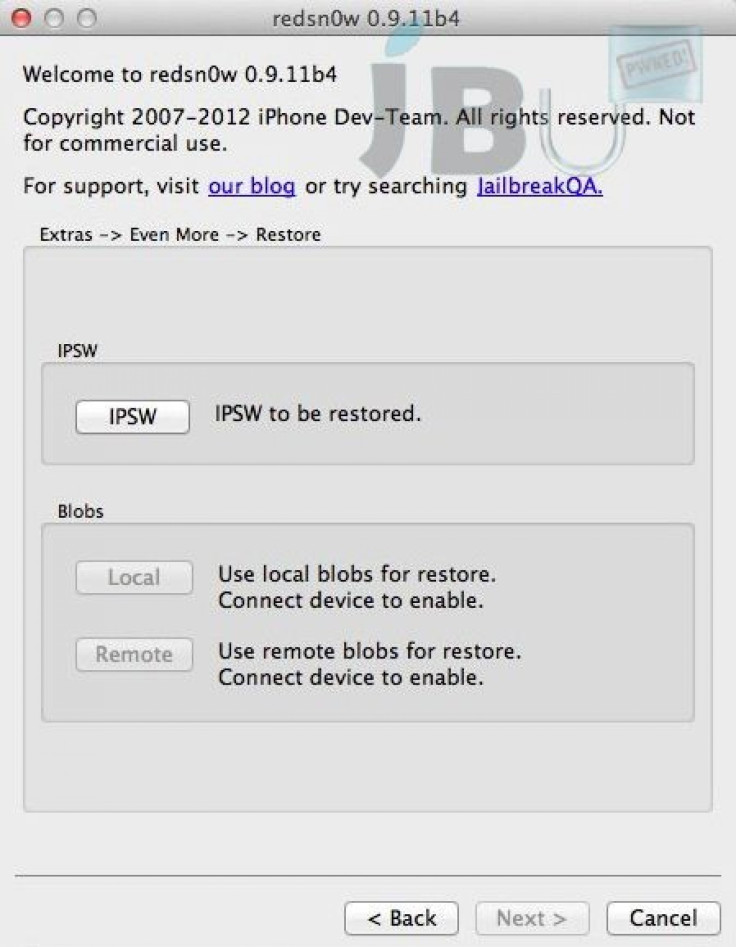
Here's some good news for those A4 device users who recently updated their devices to iOS 5.1.1. The iPhone Dev Team has released yet another new version of the popular jailbreaking tool RedSn0w with complete tethered jailbreak support for iOS 5.1.1, coupled with a few key improvements.
Although there had already been a way to jailbreak A4 devices tethered using RedSn0w, users were required to point the tool to the older firmware, since it was a pre-iOS 5.1.1 version of the RedSn0w. But now, thanks to the updated version 0.9.11b4, there's no need to download the older firmware.
The iPhone Dev Team explained in its official blog:
Version 0.9.11b4 completes the tethered JB support for 5.1.1 on A4 devices and earlier, including proper 'Stitching' and 'Custom' creation of NO_BB IPSWs.
Apart from the tethered jailbreak support for A4 devices, RedSn0w 0.9.11b4 also brings remedies for those who, while downgrading their iOS 5.1.1 running device to iOS 5.1 or iOS 5.0.1 using RedSn0w, were stopped by a rather disappointing message saying Restore failed. In addition, RedSn0w 0.9.11b4 does not interfere with nearby devices with the option of Wi-Fi syncing enabled, Jailbreak Untethered reported.
Here's a step-by-step guide of how to jailbreak A4 devices and below (iPhone 4, iPad 1, iPod touch 4/3G, iPhone 3GS etc.) on iOS 5.1.1 using RedSn0w 0.9.11b4.
Step 1: Download RedSn0w 0.9.11b4 for your operating system.
Windows (must run in Administrator mode)
Step 2: Although not necessary, it's always good for users to backup of the contents before going ahead with the jailbreak process. They can perform a backup of the content by connecting the device to iTunes or to iCloud if enabled.
Step 3: Once the backup is done, upgrade the device's firmware to iOS 5.1.1. You can do it via an OTA update on the device, or by plugging the device onto your PC or Mac, firing up iTunes and accepting and installing the update.
Users can also do it by downloading the iOS 5.1.1 device-specific firmware file and doing a manual install through iTunes.
Step 4: Now, locate the RedSn0w download folder, unzip the contents and run the executable file to launch RedSn0w.
Step 5: On the main home screen of Redsn0w, select Jailbreak. But make sure the Install Cydia option is selected before proceeding.
Step 6: Now, follow all the steps prompted on screen to put the device into DFU mode.
Step 7: Once the DFU mode is detected, Redsn0w will automate the rest of the process on-screen.
During the process, white lines of text would appear scrolling down the device's screen, which is entirely normal. After the device reboots, the Cydia icon should appear on the home screen, meaning that the jailbreak process is complete.
[Source: Redmond Pie]
Because it is a tethered process, users would have to boot their devices into tethered boot mode on every restart. Users can do this by launching Redsn0w, selecting Extras and then Just Boot in order to boot the device tethered.
Watch the video below:
© Copyright IBTimes 2024. All rights reserved.












