Apple iOS 7 'Activation Required' Error Message: How To Fix Error After iOS 7 Beta 6 Expired
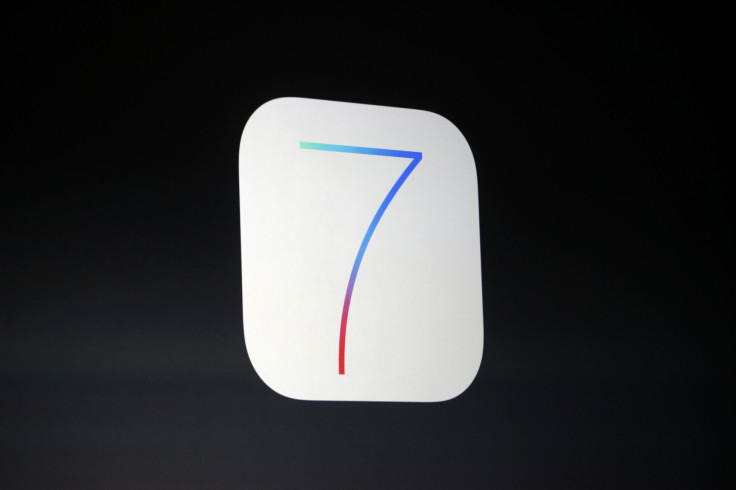
An "activation required" error message is preventing many users who upgraded to Apple iOS 7 during its beta release from using their iOS devices, such as the iPhone 5, iPad and iPod. The error is caused by the iOS 7 beta 6 expiring Sunday and users not upgrading to the public release of iOS 7. The activation error has led to many "bricked" iOS devices.
Thousands of people took to the Internet to report receiving an "activation required" error message, but the problem is easily fixed. The iOS 7 beta 6 was released prior to the public release of iOS 7 on Sept. 18. The beta version of the new operating system from Apple Inc. (NASDAQ: AAPL) was set to expire Sunday, giving users who were using the beta version of iOS 7 enough time to switch over to the full version.
Activation error, loser pic.twitter.com/EZXV76BDF0
— LAUREN LAPUZ-F♣ (@laurenbfly) October 6, 2013
With the beta version now expired, users must upgrade their iOS devices through an update from the iTunes Store. As iPhoneHacks.com reports, users cannot downgrade to an earlier version to solve the activation error. Therefore users can't restore their device from a previous version that was backed up on iTunes and then update to the latest version (7.0.2).
How to fix iOS 7 activation error:
The first step is backing up your iOS device, if possible. If you have access to your device, back it up to iCloud, going into "Settings," clicking on "iCloud" and selecting "Backup & Storage." If you cannot access your iOS device, you can use the backup function in iTunes. Sync the device up to iTunes and Control-click (right click for PC and laptop users) the device, go to the "Devices" menu and select "Backup."
After making sure your data is backed up, update iTunes to the latest version (11.1). You can update iTunes via download or select "iTunes" from the Menu and select "Check for updates." After updating to the latest version of iTunes users can now download the public version of iOS 7, 7.0.2.
After going to the "Device" menu in iTunes, select "Check for Update" and the latest version of iOS 7 will be downloaded. If that does not work, iOS device users can manually download the firmware file for iOS 7.0.2 for their devices, via iPhoneHacks.com or Gadgetsteria, and connect the devices to iTunes. Users can update by holding down Option (Mac) or Shift (PC) and clicking on "Check for Update." From there, select the firmware file you downloaded, an .ipsw file, and iTunes will update to the latest version of iOS 7.
© Copyright IBTimes 2024. All rights reserved.












