iOS 6.1 Beta 2 Jailbreak: How To Jailbreak Newly Seeded iOS Beta Using Redsn0w 0.9.15b3
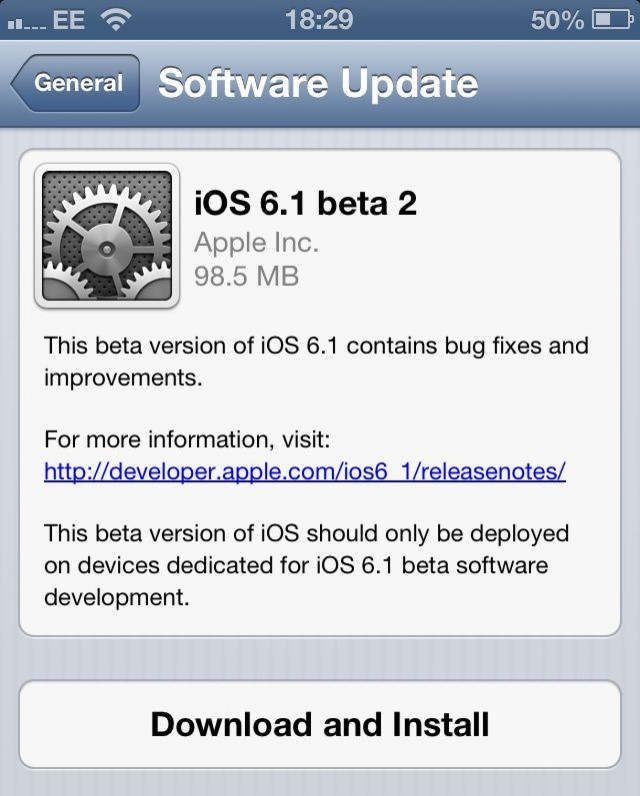
On the heels of the Nov 1 release of the first iOS 6 beta with Maps Kit updates and some other key improvements, Apple seeded the second beta of iOS 6.1 to its registered developers Monday. If you are a registered Apple developer and at home with jailbreaking, you’ll be glad to know that iOS 6.1 beta 2 can be jailbroken tethered using the latest version of popular jailbreaking tool Redsn0w.
But before going ahead with the jailbreak, let’s have a look at what the latest iOS 6.1 beta has to offer.
The iOS 6.1 beta 2 “is a pre-release version of iOS 6.1 beta for iPad, iPhone and iPod touch. Devices updated to iOS 6.1 beta can not be restored to earlier versions of iOS,” Apple said in a release note.
Below are the devices that are compatible with the second iOS 6.1 beta:
· iPad (4th generation Model A1458)
· iPad mini (Model A1432)
· iPad Wi-Fi (3rd generation)
· iPad Wi-Fi + Cellular (model for AT&T)
· iPad Wi-Fi + Cellular (model for Verizon)
· iPad 2 Wi-Fi (Rev A)
· iPad 2 Wi-Fi
· iPad 2 Wi-Fi + 3G (GSM)
· iPad 2 Wi-Fi + 3G (CDMA)
· iPhone 5 (Model A1428)
· iPhone 5 (Model A1429)
· iPhone 4S
· iPhone 4 (GSM)
· iPhone 4 (CDMA)
· iPhone 3GS
· iPod touch (5th generation)
· iPod touch (4th generation)
The iOS 6.1 beta 2, which has a build number of 10B5105c versus 10B5095f for Beta 1, includes bug fixes and improvements over iOS 6.0.1, other than the tweaks such as the new information card in the Passbook app, according to Apple.
The new iOS 6.1 beta 2 is currently available for various iPhone, iPad and iPod touch models. Registered developers can download the appropriate build of the new software for their devices via Apple’s developer portal.
Users with device running iOS 6.1 beta 1 can also upgraded to the latest beta over-the-air, by choosing General > Software Update in the Settings app. For iPhone 5 users, this is the link to determine the proper download for their device.
Thanks to the new beta, developers are allowed to have insights as to how they can incorporate the new Maps service into their third-party apps, Redmond Pie reported.
In addition to the iOS beta release, Apple also released a new Apple TV beta and the Xcode 4.6 Developer Preview 2 (build 4H95e), its preferred development environment for third-party developers for Mac and iOS apps.
Click here for the full iOS SDK Release Notes for iOS 6.1 beta 2.
iOS 6.1 Beta 2 Jailbreak With Redsn0w 0.9.15b3
The second beta of iOS 6.1 can be jailbroken tethered using the latest version of Redsn0w (v0.9.15b3). It’s a tethered jailbreak and works only on A4 or earlier devices like the iPhone 4, iPhone 3GS, and iPod touch 4th generation that are susceptible to the Limera1n exploit.
Users of devices like iPhone 5, iPhone 4S, iPad 3/4 or iPad mini, or a fifth-gen iPod touch are recommended to stay away from this jailbreak as none of these devices can be jailbroken on iOS 6 as of yet.
Below are the steps for the iOS 6.1 beta 2 jailbreak:
Step 1: Download and install iOS 6.1 beta 2.
Step 2: Download RedSn0w 0.9.15b3.
Step 3: Make sure that you have iOS 6.0 available for your device on your computer, if not, download the iOS 6.0 firmware file for your device.
Step 4: Connect your iOS device to computer and place your iOS device into DFU mode.
Step 5: Open RedSn0w and ensure it recognizes your device.
Step 6: Click Extras > Select IPSW > and point to the iOS 6.0 firmware file. It should successfully identify the firmware file.
Step 7: Now go back to the main page of RedSn0w and click Jailbreak. The jailbreak will process and then it will present you with an options screen.
Step 8: Make sure that “Install Cydia” is checked and click Next to proceed with the jailbreak process.
Step 9: Once the jailbreak is complete, you should be on your Lock Screen.
Step 10: Place the device back into DFU mode.
Step 11: Go back to the Extras > Select IPSW > and reselect the iOS 6.0 firmware file. (This firmware file must be selected again on beta jailbreaks, or else there will be a failure message)
Step 12: On the Extras page, click Just boot to perform a tethered boot.
Step 13: After a while, a pineapple logo should appear on the device’s screen as it boots up.
Step 14: After the device is booted, swipe to the Home screen’s second page. The Cydia app icon will appears on the page.
[Sources: iDownloadBlog]
Check out the video below for more details.
© Copyright IBTimes 2025. All rights reserved.






















