Android 5.0.2 Lollipop Update For Samsung Galaxy S6 Edge SM-G925F: How To Install It
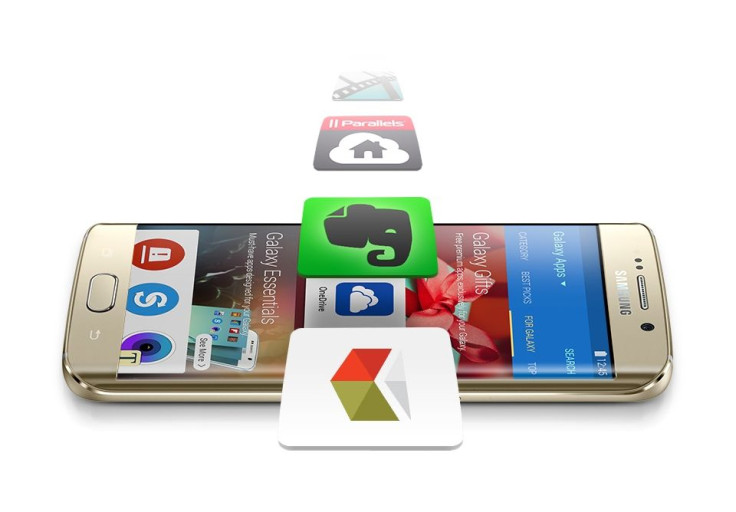
Samsung recently started rolling out the Android 5.0.2 Lollipop firmware update for the latest Galaxy S6 Edge with the model number SM-G925F. The update, which comes with the build number “G925FXXU1AOCV,” fixes some of the notification glitches pointed out by users following the device’s release.
Users of the Samsung Galaxy S6 Edge in the U.K. and Ireland can check for the new firmware through Samsung Kies and as an over-the-air (OTA) update. Users, who are yet to receive an OTA update or Samsung Kies, can update their devices to the new firmware manually.
To install the Android 5.0.2 firmware on the Galaxy S6 Edge, users need to flash the firmware file using Odin. However, before installing the Lollipop firmware, users should be aware of the following aspects:
- All personal data on the handset must have proper backup
- The device should have at least 80 percent battery power
- USB drivers for the Galaxy S6 Edge must be installed on the computer
- USB debugging must be enabled on the phone
- Make sure that the device is a Samsung Galaxy S6 Edge with the model number SM-G925F
Here are the firmware details:
Country: United Kingdom, Ireland
Version: Android 5.0.2
PDA: G925FXXU1AOCV
CSC: G925FOXA1AOCV
Note: International Business Times cannot be held responsible if anything goes wrong. Users should proceed at their own risk.
Tutorial:
Step 1: Download Android 5.0.2 G925FXXU1AOCV for the Galaxy S6 Edge and extract the zip file.
Step 2: Download Odin and extract the zip file. There will be an Odin3 v3.10.6.exe along with some other files.
Step 3: Run Odin3 v3.10.6.exe as an Administrator.
Step 4: Switch off the device and boot it into Download Mode. To do this, press and hold Volume Down, Home and Power buttons together.
Step 5: Now, connect the Galaxy S6 Edge to the computer via the USB cable and wait until you get a blue sign in Odin.
Step 6: Add the firmware file into Odin. To do this, click on the AP/PDA button on Odin and select the extracted .tar firmware file.
Step 7: In Odin, ensure that the “Re-Partition” option is disabled while “Auto Reboot” and “F. Reset Time” options are checked.
Step 8: Click on the Start button in Odin to begin flashing.
Step 9: After the installation is complete, the phone will restart and the Samsung logo will appear on the device’s home screen.
Step 10: Now, unplug the device from the computer.
[Source: SamMobile, Team Android]
© Copyright IBTimes 2025. All rights reserved.




















