Evasi0n7 Released: How To Jailbreak iOS 7 Untethered On iPhone, iPad, iPad Mini And iPod Touch [Tutorial For Mac, Windows]
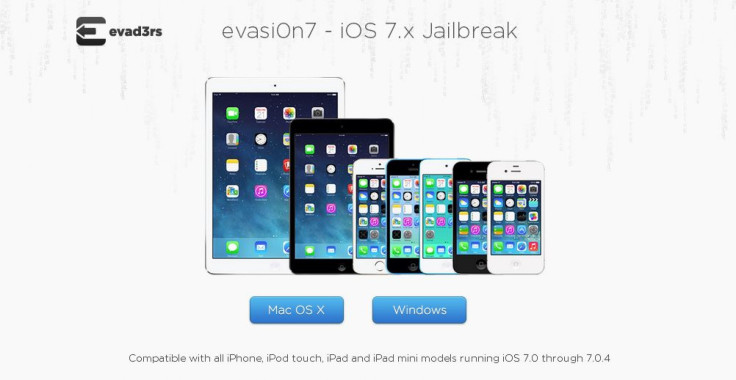
The iOS hackers who banded together to form evad3rs finally released the much-awaited iOS 7 untethered jailbreak -- evsi0n7 -- on Sunday for supporting iOS devices on both Mac and Windows platforms.
Evasi0n7 is compatible with all iPhone, iPad, iPad mini and iPod touch models running all flavors of iOS 7, including iOS 7.0.1, 7.0.2, 7.0.3 and 7.0.4. Although evasi0n7 works on any iOS 7 firmware -- iOS 7.0 through 7.0.4 -- it is recommended to upgrade the device to the most recent version of the firmware before trying out the jailbreak so that users don’t miss out on the new features in Apple’s latest firmware update.
In addition, users who updated their devices over-the-air are recommended to back their devices in iTunes and pick full restore before applying evasi0n7.
Requirements
- A computer running at least Windows XP or above, Mac OS X v10.6 or above
- An iOS device running iOS 7.0 through 7.0.4 (Check the version in Settings / General / About => Version)
- A USB cable to connect the device to the computer
- iTunes must be installed if you are running Windows
Prerequisites
- Back-up your device using iTunes (or iCloud) before using evasi0n7.
- Disable the lock passcode of your iOS device before using evasi0n to avoid snags.
- Avoid all iOS and iTunes related tasks until evasi0n7 is done with the jailbreak.
- If the process gets stuck somewhere, you can restart the program, reboot the device (by holding down Power and Home until it shuts down) and rerun the process.
- If you get an error on OS X 10.8 saying evasi0n cannot be opened, control-click (or right-click) the app and on the revealed context menu, choose “Open.” On the following dialogue box, choose “Open” as well.
The evad3rs also issued two warnings related to the use of evasi0n7:
Warning! Over The Air updates of iOS 7 are known to create an issue and make the jailbreak fail. Some devices are then stuck on the Apple Boot Logo. Until we fix that, please restore your device to 7.0.4. with iTunes first.
Warning! Many Cydia tweaks are not yet compatible with iOS 7. Please always backup your phone before installing new tweaks from Cydia as your iPhone could be stuck in the boot process. The situation will improve as developers will update their software.
The following tutorial is meant for Mac OS X and Windows users. Users should note that while most of the steps for both platforms are similar, there are a few instances where they differ.
Note: International Business Times will not be responsible for anything that goes wrong. Users should proceed at their own risk.
Tutorial
Step 1: Download evasi0n7 for your OS (Windows / Mac) and extract the package. Windows users can save it on their desktop.
Step 2: Mac users should double click on the evasi0n7 app to run it. Windows users should right click on the evasi0n.exe file and select “Run as administrator.” Click on “Yes” if a User Access Control window appears.
Step 3: If you have set a passcode on your device, disable it. To do this, go to Settings > General > Passcode Lock > and select Turn Passcode Off.
Step 4: Connect the device to your computer via USB cable.
Step 5: If connected properly, evasi0n7 will show a message that it has detected the device. After the device is detected, the Jailbreak button will become active.
Step 6: Now, click on the Jailbreak button to start the process and let the app perform its task.
Step 7: After some time, you will be asked to tap the evasi0n7 icon on your device’s Home screen, which will complete the process. Don’t panic if the device reboots a few times.
After the jailbreak process is complete, you will be on the device’s Lock screen. You can now swipe over to the second Home screen to find the Cydia icon.
[Source: iDownloadBlog -- Mac, Windows]
Check out a video tutorial here for Mac users:
© Copyright IBTimes 2024. All rights reserved.





















