Xbox One “For Some Reason TV Took Too Long To Start (0x8027025a)” Error Message: How To Fix TV Problem
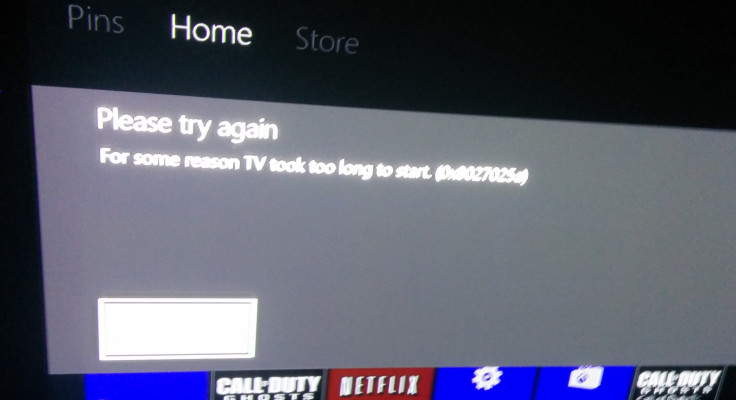
Many people who bought Microsoft’s (NASDAQ:MSFT) Xbox One this weekend may have encountered an error that prevented playback of television programs.
It read “Please try again: For some reason TV took too long to start (0x8027025a).” The error was especially frustrating for users who utilized the Xbox One’s HDMI pass-through to manage their satellite or cable connection, since it prevented them from easily watching TV.
The issue appears to be a software problem, one of many problems that have sprung up since the Xbox One was officially released in the U.S. on Friday. However, gamers were disappointed to find that the error was not immediately fixed by powering the Xbox One off and then turning it on again, a classic fix for software issues in the tech world.
Scott Ladewig, an information technology professional, reported on his blog that he had discovered an easy way to fix the Xbox One TV issue – disabling the console’s Instant-On feature.
Instant-On, which allows users to quickly start their console up by saying “Xbox On,” also requires that the Xbox One always be turned on in a low-power state to run. The TV app appears to crash after hours of usage, but then restarting the console does not fix the problem – because the Instant On setting is the default.
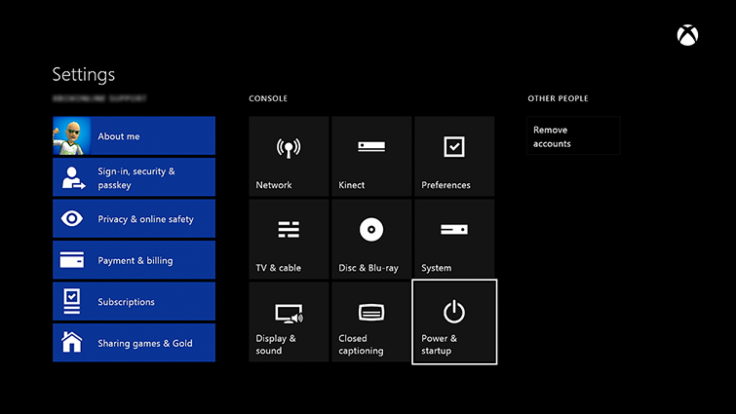
How to fix the Xbox One TV app issue (for now):
To turn off Instant On, go into the Xbox One’s Settings by pressing the Menu button (three horizontal lines slightly left of XYAB), and then Settings, or say “Xbox, go to Settings.” Then go to Power and startup.
Select Power Options, and then switch from Instant-On mode to energy-saving mode. This will allow the Xbox One to completely shut down. Although it prevents owners from saying “Xbox On” to power up their console, it allows the TV app to restart, and begin functioning again.
Microsoft may update the Xbox One firmware to fix the issue, but until then, this is a simple, effective and easy way to watch TV using the new console.
Some users have also reported that disabling the Xbox One’s ability to shut down a cable/satellite box also fixes the issue (without disabling Instant-On), although we are unable to verify that fix.
© Copyright IBTimes 2024. All rights reserved.



















