Android 5.0.1 Lollipop Update Released For Samsung Galaxy S4 GT-I9506; How To Install It

Samsung began rolling out the Android 5.0.1 Lollipop update last week for the LTE-A version of the Galaxy S4 with the model number GT-I9506. Although the new firmware may not be available for all respective regions at the same time, third-party firmware databases already have the update for download and manual installation.
The new Android 5.0.1 Lollipop firmware, which carries the build number “I9506XXUDOA6,” includes new features and enhancements to the Galaxy S4, such as improved battery life, updated TouchWiz with material design and multi-user profiles.
To update the Galaxy S4 LTE-A to the latest version of Android, users need to flash the firmware file using Odin. Here are some points to remember before installing the leaked Lollipop firmware:
- Users must ensure proper backup of personal data on the handset
- The device should have at least 80 percent of battery power
- USB drivers for the Galaxy S4 must be installed on the computer
- USB debugging must be enabled on the phone
- Make sure that the device is a Samsung Galaxy S4 with the model number GT-I9506
Here are the firmware details:
PDA (or AP): I9506XXUDOA6
CSC: I9506VFGDOA4
MODEM: I9506XXUDOA6
Note: International Business Times cannot be held responsible if anything goes wrong. Users should proceed at their own risk.
Tutorial:
Step 1: Download the firmware package and extract the zip file.
Step 2: Download Odin and extract the zip file. There will be an Odin3 v3.10.6.exe along with few other files.
Step 3: Run Odin3 v3.10.6.exe as an Administrator.
Step 4: Boot the Galaxy S4 into Download Mode. To do this, first switch off the device, and then press and hold Volume Down, Home and Power buttons together. After a warning message appears, press Volume Up button to enter Download Mode.
Step 5: Connect the Galaxy S4 to the computer via the USB cable and wait until an “Added!!” message appears in bottom left box in Odin.
Step 6: Now, load the firmware file into Odin. To do this, click on the AP button on Odin and select the extracted .tar firmware file.
Step 7: In Odin, ensure that only the “Auto Reboot” and “F. Reset Time” options are checked, while the “Re-Partition” option is disabled.
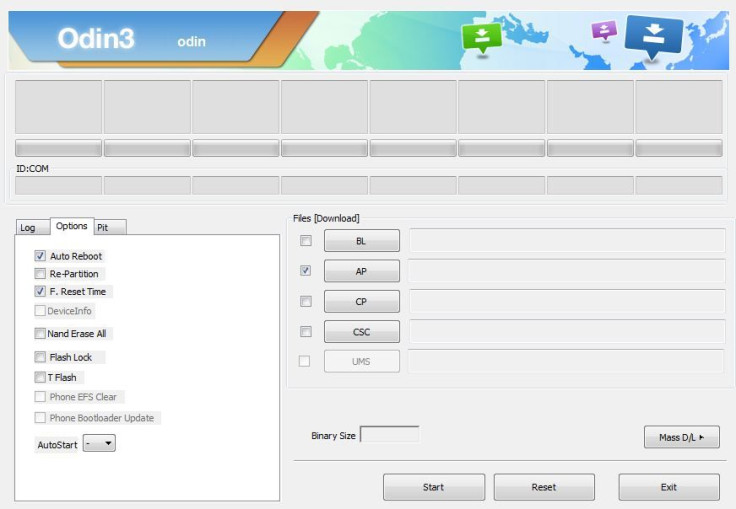
Step 8: Click on the Start button in Odin to begin flashing.
Step 9: Once you get a “PASS!” message in ID:COM port with green background, the device will automatically restart.
Step 10: After you see the Samsung logo on the device’s home screen, unplug the device from the computer.
[Source: The Android Soul, SamMobile]
© Copyright IBTimes 2024. All rights reserved.












