Android 5.0.1 Lollipop Firmware Leaked For Samsung Galaxy S4 GT-I9500; How To Install it

Users of the Samsung Galaxy S4 with the model number GT-I9500 now can upgrade their devices manually to the latest Android 5.0.1 Lollipop, thanks to a leaked firmware.
Although Samsung is yet to officially roll out the Android 5.0.1 update for the Galaxy S4, the new firmware, recently leaked in China, can provide the latest Lollipop OS experience to the users of the GT-I9500. To update the handset to the latest version of Android, users need to flash the firmware file -- I9500ZCUJOA3 -- using Odin as over-the-air and KIES updates are currently not available.
Here are some points to remember before installing the leaked Lollipop firmware:
- Users must ensure proper backup of personal data on the handset
- The device should have at least 80 percent of battery power
- USB drivers for the Galaxy S4 must be installed on the computer
- USB debugging must be enabled on the phone
- Make sure that the device is a Samsung Galaxy S4 with the model number GT-I9500
Note: International Business Times cannot be held responsible if anything goes wrong. Users should proceed at their own risk.
Tutorial:
Step 1: Download the firmware package and extract the zip file.
Step 2: Download Odin and extract the zip file. There will be an Odin3 v3.10.6.exe along with few other files.
Step 3: Run Odin3 v3.10.6.exe as an Administrator.
Step 4: Boot the Galaxy S4 into Download Mode by pressing and holding Volume Down, Home and Power buttons together. After a warning message appears, press Volume Up button to enter Download Mode.
Step 5: Connect the Galaxy S4 to the computer via the USB cable and wait until an “Added!!” message appears in bottom left box in Odin.
Step 6: Now, go to the Odin window and add extracted firmware files in respective buttons as shown in the image below.
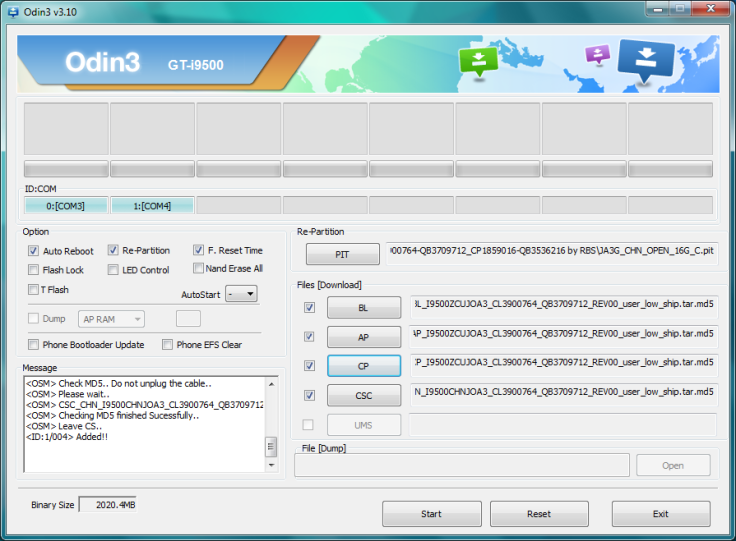
Step 7: In Odin, ensure that only the “Auto Reboot” and “F. Reset Time” options are checked, while the “Re-Partition” option is disabled.
Step 8: Click on the Start button in Odin to begin flashing.
Step 9: After the process is complete, a “PASS!” message will appear in ID:COM port with green background and the device will automatically restart.
Step 10: Once you see the Samsung logo on the device’s home screen, unplug the device from the computer.
[Source: True Android]
© Copyright IBTimes 2024. All rights reserved.












