Apple To Release iOS 8.0.2 Soon To Solve Touch ID, Network Connection Issues; Offers Temporary Fix
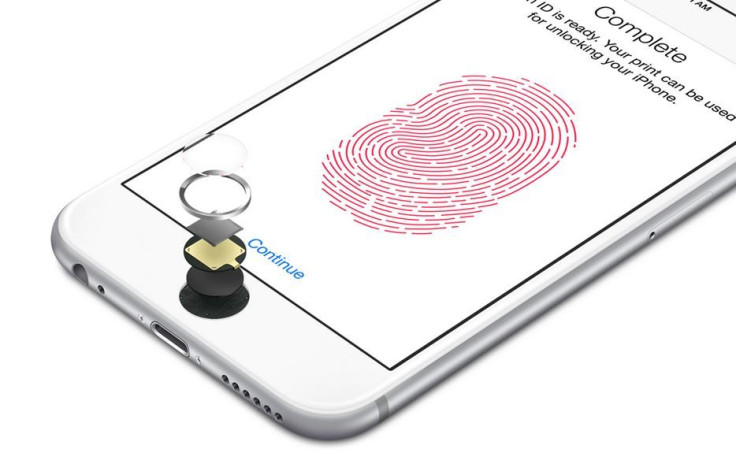
Apple issued a statement Thursday saying that it is working on iOS 8.0.2 with a fix for issues related to dropped calls and broken Touch ID functionality. The company also provided a temporary workaround that requires users to reinstall iOS 8 on their devices through iTunes.
Soon after releasing iOS 8.0.1, an update to fix bugs in the latest iOS 8 mobile operating system, on Wednesday, Apple had to pull it back after several reports claimed that the new firmware caused some users to lose network connection while others were unable to use the Touch ID fingerprint sensor on their iPhones.
“We have a workaround for you if you have an iPhone 6 or iPhone 6 Plus and you lost cellular service and Touch ID functionality today after updating to iOS 8.0.1,” Apple said in the statement. “We are also preparing iOS 8.0.2 with a fix for the issue, and will release it as soon as it's ready in the next few days.”
Users who faced network connectivity issues after updating their devices to iOS 8.0.1 said that they were unable to fix the problem by restarting their devices, or toggling airplane mode, or by resetting network settings. Users also failed to fix the disabled Touch ID by removing and installing fingerprints all over again, The Verge reported.
While Apple said that it is investigating the issue, here is the recommended workaround, which can put the affected devices back in action. To try out the fix on an affected iPhone, users need to have a PC or Mac with iTunes installed, a Lightning to USB cable and an Internet connection.
Step 1: On your iPhone, go to Settings > iCloud > Find my iPhone and turn the option off.
Step 2: Download a new copy of iOS 8 for iPhone 6 or iPhone 6 Plus.
Step 3: Open iTunes (should be the latest version) on your PC or Mac, and connect your iPhone 6 or iPhone 6 Plus to iTunes using Lightning to USB cable.
Step 4: Click on “Check for Update” button while holding down Option (on a Mac) or Shift key (on a PC).
Step 5: Choose the iOS 8 firmware file that was downloaded in Step 2.
Step 6: Wait for iTunes to finish its task. Once the phone is rebooted, turn Find my iPhone back on.
If users have trouble during this process, they can put their devices into recovery mode first before restoring with iTunes. Users should note that the Health app will not work in iOS 8 after these steps. According to Apple, it will be fixed in the upcoming iOS 8.0.2 software update.
© Copyright IBTimes 2025. All rights reserved.






















