Google Drive Updated: 3 New Features Included In Cloud Storage App
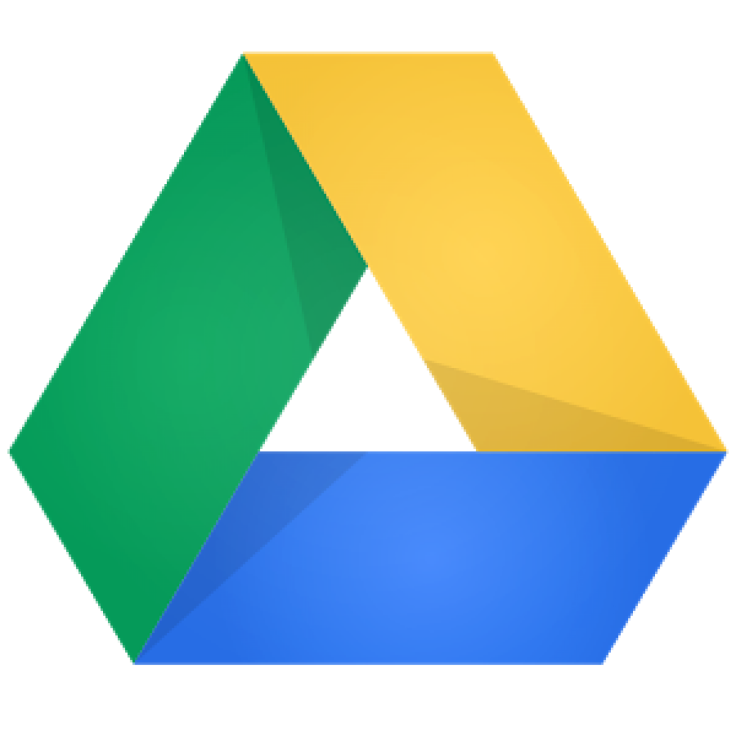
Google (NASDAQ:GOOG) updated its cloud storage and document synchronization app, Google Drive on Monday. The new features changed the way that users can sort documents, and offers new functionality for users of Google Docs.
In an update that is rolling across mobile devices, the Google Drive app now allows for easier sorting of files -- including the options “last sorted by me” and “last edited by me.” Google Drive also now allows users the ability to “Find and Replace” strings of text located within documents.
Google notes that it also included some “under the hood and usability improvements.” This means that the search giant likely tweaked the app’s software to allow Google Drive to run faster or more efficiently.
Google also changed the interface of Google Drive slightly, moving the location of buttons for creating a new document and making the Scan feature more prominent. Scan allows Google Drive users to scan documents as .pdf files and store them in the app.
Google gives users 15GB of free storage to hold any file, including documents, video, audio or apps. Users looking to purchase additional storage space in Google’s cloud can do so for $5 per 100GB, offering up to 16TB of storage (the equivalent of more than 320 dual-layer blu ray discs).
Google Drive is integrated with the company’s Docs, which include free versions of software like that found in Microsoft Office, including editing software for text documents and spreadsheets that can be shared with and edited by other users.
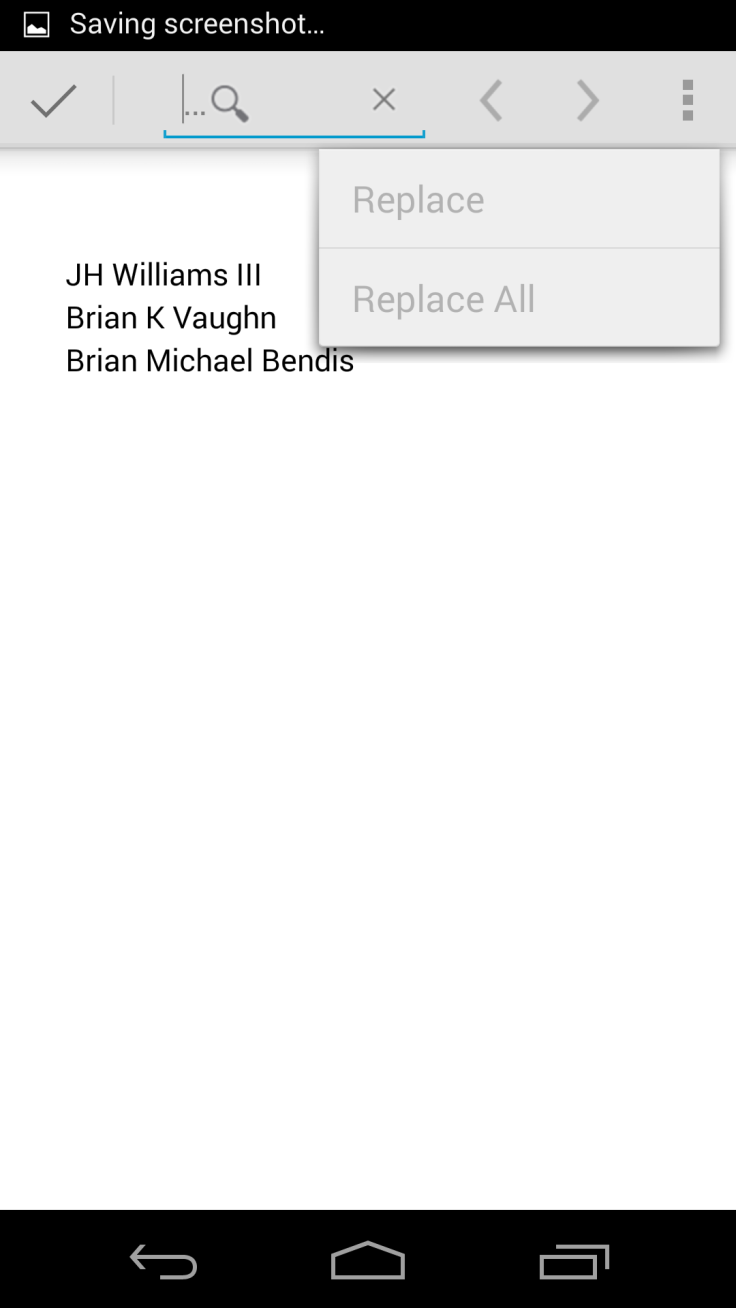
How to “Find and Replace” in Google Drive
To Find and Replace in Google Drive, users viewing a document can click the magnifying glass icon, and then enter a string of text. Then, press the “search” button on the keyboard (another magnifying glass icon) to find instances of that text.
To Replace in Google Drive, users must then tap the “three dot” right-click icon to either “Replace” or “Replace All,” and then input the new text they want to overwrite the document with.
© Copyright IBTimes 2024. All rights reserved.











