How To Root Samsung Galaxy S4 LTE GT-I9505 On Android 4.4.2 KitKat XXUFNAD Test Firmware [Tutorial]

A test firmware based on Android 4.4.2 KitKat was leaked online for the International LTE version the Samsung (KRX:005935) Galaxy S4 on Monday, while the South Korean tech giant is yet to release an official version. Users, who have already updated their handsets to the new XXUFNAD firmware, can now root their device, which will allow them to install custom ROMs in future.
A rooted device allows users to have complete access to hardware resources and push the limitations that come with the stock firmware. Users should note that rooting the Galaxy S4 LTE GT-I9505 on Android 4.4.2 KitKat XXUFNAD will void the device’s warranty. However, users can reclaim the warranty by re-installing the official firmware update again.
Here are some important aspects that users need to be aware of before performing the rooting process on their devices:
- The tutorial is only for the Galaxy S4 GT-I9505 (Qualcomm Snapdragon Quad-Core CPU with LTE). Do not try this on the GT-I9500 (Exynos 5), or any other variant of the device.
- Although rooting does not erase data on the phone’s internal memory, it is still recommended to back up all data before rooting the device.
- The device is recommended to be fully charged.
- The Galaxy S4 should be running on Android 4.4.2 KitKat XXUFNAD.
- Proper USB drivers must be installed in your computer with USB Debugging enabled on the device to transfer files between the phone and the PC.
Note: International Business Times cannot be held responsible for anything that goes wrong. Users should proceed at their own risk.
Tutorial
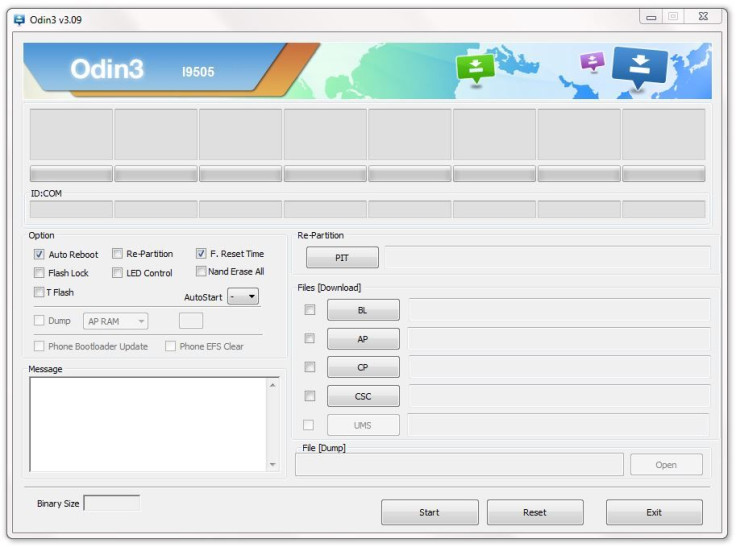
Step 1: Download CF-Auto-Root Android 4.4.2 Package for Samsung Galaxy S4 to the computer and extract the zip file. You will get a .tar.md5 file.
Step 2: Download ODIN v3.09 and extract the zip file. You will get Odin3 v3.09.exe and some other files.
Step 3: Power off the handset and put it in Download mode by pressing and holding down the Volume Down, Home and Power buttons together. When a warning screen appears, press the Volume Up button to enter Download mode.
Step 4: Run Odin3 v3.09.exe as an Administrator.
Step 5: Connect the Galaxy S4 to the PC via USB cable. If connected successfully, a message showing “Added!!” will appear in Odin’s message box.
Step 6: Now, click on the AP button, and select the CF-Auto-Root-jflte-jfltexx-gti9505.tar.md5 file that was extracted in Step 1.
Step 7: In Odin, check the “Auto Reboot” and “F. Reset Time” options.
Step 8: Click on the Start button in Odin to begin the installation process.
Step 9: Once the process is complete, the Galaxy S4 will restart and a PASS message with green background will appear in the left-most box at the top of Odin.
Step 10: Unplug the USB cable to disconnect the device from the PC.
[Source: Team Android]
To confirm if the device is successfully rooted or not, users can install an app called “Root Checker,” which can be downloaded from the Google Play store for free.
© Copyright IBTimes 2024. All rights reserved.












