Apple iOS 7.1 Release Date Coming: How To Download And Install iOS 7.1 Beta Right Now
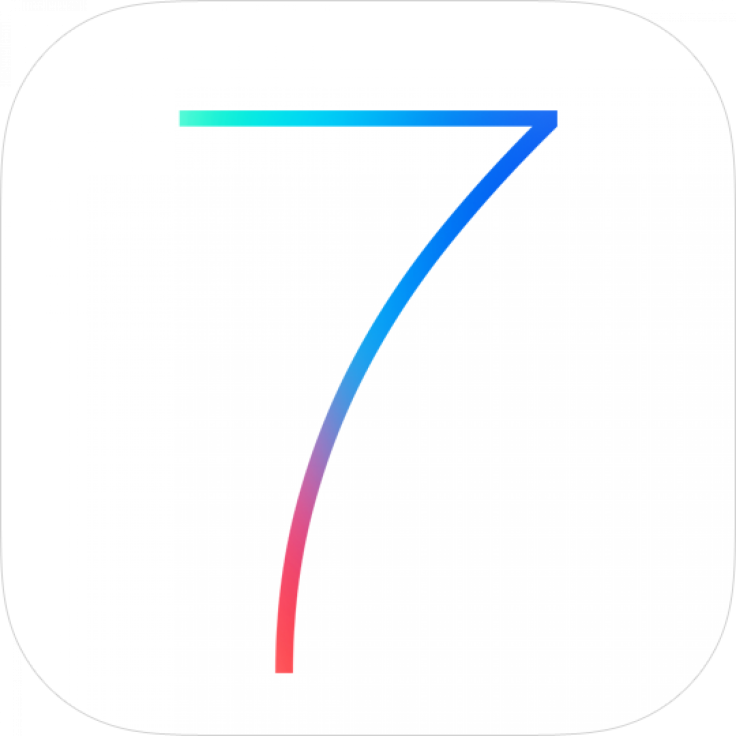
Apple Inc. (NASDAQ: AAPL) on Monday released the first beta build for iOS 7.1, which is now available to download for any registered developers via the Apple developer center. The iOS 7.1 beta, which is listed as build number 11D5099e, is a good sign that significant fixes to the iOS 7 experience will release to the public very soon.
According to the iOS 7.1 release notes, the first beta build comes with a number of important bug fixes and performance enhancements to iOS 7. The ecosystem also gets several small tweaks, such as new logos and new dialogues within Notification Center for when you have no notifications.
As long as you’re a registered iOS developer (the license costs $99 a year and gives you access to early iOS builds before their public release dates), you are free to download the iOS 7.1 beta. The download links are embedded below -- to download the right iOS 7.1 beta, you’ll need to know your iDevice’s identifier, which you can locate on the back of your iPhone or iPad, or check the following identifier lists provided by Apple for iPhone and iPad.
Remember, since this is a beta update, it’s important to back up your iPhone or iPad before downloading and installing the update. This way, in case something goes wrong and you lose information in the transfer, it’ll be saved to a backup device (or iCloud, if that’s your preference).
- iOS 7.1 beta release - iPad Air (Model A1474)
- iOS 7.1 beta release - iPad Air (Model A1475)
- iOS 7.1 beta release - iPad mini (Model A1489)
- iOS 7.1 beta release - iPad mini (Model A1490)
- iOS 7.1 beta release - iPad (4th generation Model A1458)
- iOS 7.1 beta release - Pad (4th generation Model A1459)
- iOS 7.1 beta release - iPad (4th generation Model A1460)
- iOS 7.1 beta release - iPad mini (Model A1432)
- iOS 7.1 beta release - iPad mini (Model A1454)
- iOS 7.1 beta release - iPad mini (Model A1455)
- iOS 7.1 beta release - iPad Wi-Fi (3rd generation)
- iOS 7.1 beta release - iPad Wi-Fi + Cellular (model for ATT)
- iOS 7.1 beta release - iPad Wi-Fi + Cellular (model for Verizon)
- iOS 7.1 beta release - Pad 2 Wi-Fi (Rev A)
- iOS 7.1 beta release - iPad 2 Wi-Fi
- iOS 7.1 beta release - iPad 2 Wi-Fi + 3G (GSM)
- iOS 7.1 beta release - iPad 2 Wi-Fi + 3G (CDMA)
- iOS 7.1 beta release - iPhone 5s (Model A1453, A1533)
- iOS 7.1 beta release - iPhone 5s (Model A1457, A1518, A1528, A1530)
- iOS 7.1 beta release - iPhone 5c (Model A1456, A1532)
- iOS 7.1 beta release - iPhone 5c (Model A1507, A1516, A1526, A1529)
- iOS 7.1 beta release - iPhone 5 (Model A1428)
- iOS 7.1 beta release - iPhone 5 (Model A1429)
- iOS 7.1 beta release - iPhone 4s
- iOS 7.1 beta release - iPhone 4 (GSM Rev A)
- iOS 7.1 beta release - iPhone 4 (GSM)
- iOS 7.1 beta release - iPhone 4 (CDMA)
Once you download the iOS 7.1 beta file, connect your iPhone or iPad to your computer, open up iTunes and choose “Restore Your iPhone/iPad” with the iOS 7.1 beta file, which should be the most recently downloaded file that ends with “.ipsw.” On a Mac, make sure you’re holding down alt/option when you click “Restore,” and on Windows, hold down Shift when you click “Restore” to iOS 7.1 beta.
The iOS 7.1 beta will take several minutes to install on your iPhone or iPad, which should be connected to power during this process. Your device will reboot once or twice, but after that, the first beta of iOS 7.1 should be running smoothly on your iPhone or iPad.
Here are the full release notes for the first iOS 7.1 beta, in case you wanted an in-depth look:
iOS 7.1 Release Notes
iOS SDK 7.1 provides support for developing iOS apps, and it includes the complete set of Xcode tools, compilers and frameworks for creating apps for iOS and OS X. These tools include the Xcode IDE and the Instruments analysis tool, among many others.
With this software you can develop apps for iPhone, iPad or iPod touch running iOS 7. You can also test your apps using the included iOS Simulator, which supports iOS 7. iOS SDK 7.1 requires a Mac computer running OS X v10.8.4 (Mountain Lion) or later.
This version of iOS is intended for installation only on devices registered with the Apple Developer Program. Attempting to install this version of iOS in an unauthorized manner could put your device in an unusable state.
For more information and additional support resources, visithttp://developer.apple.com/programs/ios/.
Bug Reporting
To report any bugs not mentioned in the Notes and Known Issues section, use the Apple Bug Reporter on the Apple Developer website (http://developer.apple.com/bugreporter/). Additionally, you may discuss these issues and iOS SDK 7.1 in the Apple Developer Forums: http://devforums.apple.com. To get more information about iCloud for Developers, go to http://developer.apple.com/icloud.
Notes and Known Issues
The following issues relate to using iOS SDK 7.1 to develop code.
Bluetooth
Known Issue
32-bit apps running on a 64-bit device cannot attach to BTServer.
CFNetwork
Fixed in iOS 7.1 beta
Previously, if the server-side closed an HTTP request with TCP FIN without sending any bytes of HTTP header or HTTP body, NSURLConnection would synthesize an empty HTTP/1.1 200 OK response. This is now fixed, and the request will result in an error instead of a successful load with a synthesized response.
Notes
A new compatibility behavior has been added to address an issue where some web servers would send the wrong Content-Length value for “Content-Encoding: gzip” content. Previously, NSURLConnection and NSURLSession would send a “network connection was lost” / NSURLErrorNetworkConnectionLost (-1005) error in this situation.
The compatibility behavior applies only if the Content-Length value exactly matches the expanded gzip’d content. It won’t apply for “off by 1” or similar miscounting.
Core Text
Fixed in iOS 7.1 beta
Previously, text drawn with CTFrameDraw did not correctly place lines to account for the paragraphSpacing attribute of NSParagraphStyle. This has been addressed in iOS 7.1 beta.
Crash Logs
Known Issue
Crash logs will not appear in Diagnostics & Usage Data in Settings. The logs will still be available when synced off the device.
GLKit
Fixed in iOS 7.1 beta
If loaded with GLKTextureLoader, pngcrush images that have alpha were not unpremultiplied.
High Precision Timers
Fixed in iOS 7.1 beta
When sleeping or waiting for extremely precise time intervals, timers were delayed by up to 1 millisecond.
iTunes
Known Issue
Loading an iTunes Match library (or your purchased music history) may take much longer than expected, especially on larger libraries. If your library does not sync right away, please wait 30 minutes and try to access it again.
Multipeer Connectivity
Fixed in iOS 7.1 beta
The MCSessioninitWithPeer: method has now been implemented properly.
For more information on MCSession APIs, watch WWDC 2013: Nearby Networking with Multipeer Connectivity.
UIKit
Known Issues
If a UITextField or a UILabel that is baseline aligned with constraints has attributes that change after the constraints have been added, the layout may be incorrect. The exception to this is -setFont: on UILabel, which should work as expected.
Workaround: Avoid making changes in UITextField or UILabel after adding baseline-alignment constraints. If you must make changes, you should remove the constraints and then reapply them afterward. Note that this is a performance hit, so don’t do it unless it is necessary.
The backIndicatorTransitionMask from a storyboard or a xib will not be interpreted correctly at runtime.
Workaround: Set the backIndicatorTransitionMask in code.
For more on iOS 7, check out our visual guide to learn more about the new design, our 15 ways to improve battery life on devices running iOS 7, some surprise features we discovered in the very first iOS 7 beta, plus our collection of 80-plus screenshots of iOS 7. What do you think of iOS 7? Have you tried downloading and installing the new iOS 7.1 beta? Give us your thoughts in the comments section below.
© Copyright IBTimes 2024. All rights reserved.












