iOS 6 Jailbreak On iPhone, iPod Touch (A4-Based Only) Using Redsn0w And Steps For Installing Cydia [VIDEO]
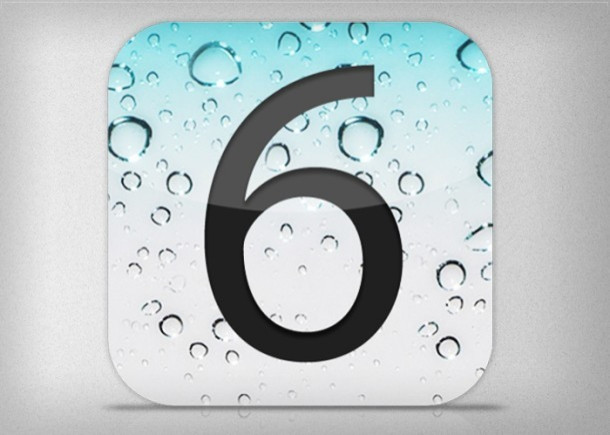
Apple released the latest version of its mobile operating system, iOS 6, Wednesday, which purportedly has more than 200 new features including the new Maps app, Facebook integration, Passbook organization, more Siri features and languages, revamped calling system, support for Baidu search and others.
Although Apple has apparently taken quite a few design and functionality inspirations from some Cydia-based jailbreak tweaks in terms of readying the iOS 6, a regular user of jailbreak utilities will still look up to jailbreakers for an iOS 6 jailbreak to experience that freedom on their devices.
That said, here’s some good news for all those jailbreak faithfuls out there. iPhone Dev-Team’s popular jailbreak tool Redsn0w works on the new iOS 6 release. It can perform a tethered iOS 6 jailbreak on A4-based iPhone 4, iPhone 3GS and iPod touch 4th-gen.
Here are some important things to remember before going ahead with jailbreak process:
- · Perform a full back up of all information on the device.
- · It’s a tethered jailbreak that works only on above mentioned devices. There is no untethered jailbreak for iOS 6 yet.
- · iPhone 5, iPhone 4S, iPad 2, iPad 3 and iPod touch 5th-gen are not supported.
- · Because there’s no jailbreak tool to install Cydia, a manual process has to be followed to do so.
- · If you rely on unlock, it’s better not to update to iOS 6.
Follow the steps below to perform a tethered jailbreak on your device running iOS 6:
Step 1: Download iOS 6 and update to this latest version. You can find by instructions here.
Step 2: After iOS 6 is installed, connect the device to the computer and place in into DFU mode.
Step 3: Download RedSn0w 0.9.13dev4 (Windows / Mac), extract the contents of the compressed file and save it on your PC or Mac.
Step 4: Run Redsn0w (run in administrator mode if using a PC). If you are on OS X Mountain Lion, start Redsn0w by “Ctrl-Click” on the icon and then selecting “Open” from the new menu.
Step 5: Click “Extras > Select IPSW”, then select your iOS 6 firmware file. It should successfully identify your firmware.
Step 6: Click “Back” and then click “Jailbreak”. You will get a dialogue box saying “preparing jailbreak data,” followed by a page with some options. Make sure that “Install SSH” is selected, and then click “Next.”
Step 7: After the jailbreak is completed, you will be on your Lock screen. Now, place the device into DFU mode again.
Step 8: Click “Back” and then click “Just boot”. You should get a pineapple logo on your device, indicating a tethered boot. Once you are back on your Lock screen, you may close Redsn0w.
How To Install Cydia
The process explained below to install Cydia is done using Terminal on Mac. Same commands can be used on Windows using a SSH program like WinSCP.
Step 1: On your device, go to Settings > Wi-Fi > and click the arrow next to the connected Wi-Fi router. Note down the IP address.
Step 2: Ensure that your computer is connected to the same Wi-Fi network. Now, open the Terminal app.
Step 3: In the terminal, type ssh root@
Step 4: After a few seconds, it will prompt you to enter the root password, which is alpine.
Step 5: Once done, type the following:
wget -q -O /tmp/cyinstall.sh http://downloads.kr1sis.net/cyinstall.sh && chmod 755 /tmp/cyinstall.sh && /tmp/cyinstall.sh
Step 6: Following some scrolling prompts, your device should reboot and Cydia will be installed.
[Source: iDownload Blog, Redmond Pie]
Must Read: Apple iPhone 5 Jailbroken: Developer Posts Photos Of New iPhone Running iOS 6 With Cydia Installed
Check out the video below:
© Copyright IBTimes 2025. All rights reserved.






















