iPhone 11 Tip: How To Capture Video, Music From Screen Recording
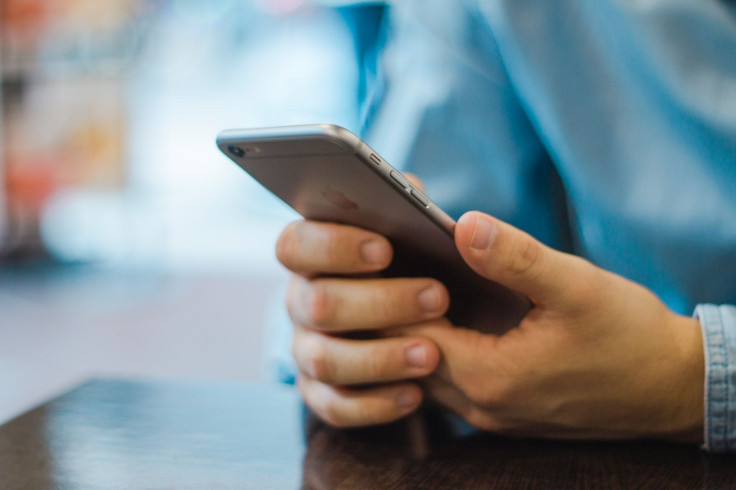
KEY POINTS
- iPhones and iPads have a feature called "Screen Recording"
- This feature allows users to capture a video recording of whatever was being shown on screen
- With a little help from other apps, users can rip audio from videos recorded using the feature
iPhone users who've always wanted to capture snapshots of their screens can simply take screenshots. By pressing on the correct combination of buttons, users will be able to keep a copy of whatever was being shown on the screen the moment the screenshot was taken. This feature will be helpful for many uses not limited to keeping reminders of what's on the screen.
Screen Recording, on the other hand, allows users to record whatever video is being played on the screen. iPhone users watching videos on YouTube can use it to record a video of their favorite clip or what they plan to watch, for example, so they can watch it when offline. It's a useful tool that comes with every iPhone 11 (and other models as well).
Those who want to keep an audio recording of whatever they were watching can also use Screen Recording for the purpose as well. Here's how, as per Cult of Mac.
Set it up
To use Screen Recording, all users need to do is to swipe up to access the Control Center, then press the button that looks like a small dot inside a circle to initiate a recording. If the button isn't there, users will need to do a bit of setting up.
First, go to Settings. Then, go to Control Center, then Customize Controls. Users will need to add the Screen Recording button to the Control Center from there.
Once the button is added to Control Center, all users need to do is to press it to start recording. Pressing the button will start a 3-second countdown, followed by the actual recording. To stop recording, users will need to tap on the red button at the top of the screen, then tap on “Stop” when asked to “Stop Screen Recording?”
This feature can be used when watching a video from YouTube and other music apps. It cannot be used to capture audio from the Music app, though.
Extract the audio
Once the video recording is done, all users need to do is to extract the audio from it. Cult of Mac advises using an app like “Video to Audio” to trim the video recording to the desired part, then rip the audio into an M4a file. Audio files ripped using this app will be stored in iCloud. Download the app here.
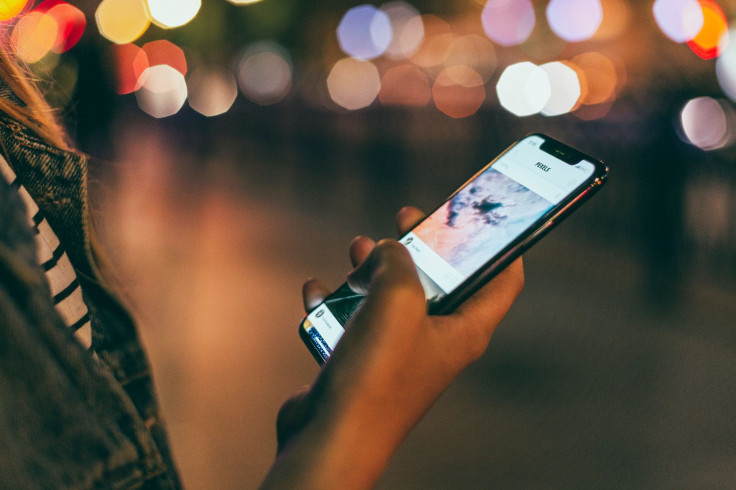
© Copyright IBTimes 2025. All rights reserved.



















