iPhone Tip: How To Add One-Tap Web Search Button To Home Screen
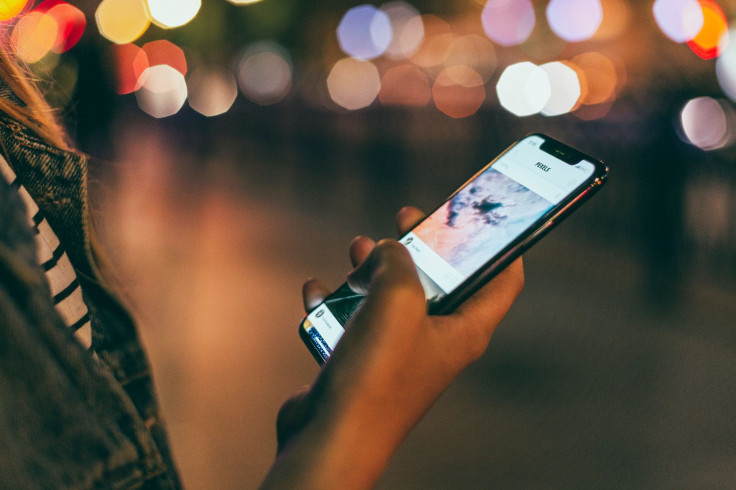
KEY POINTS
- The iPhone is a very useful tool for conducting web searches
- An iOS app makes web searching even faster
- This app is free and its features can be accessed even with just a tap from the Home Screen
The iPhone Home Screen can be home to a lot of things. Aside from the usual app icons, wallpapers and widgets, it can also be home to a quick and easy way to search the internet.
IPhone users know just how useful the Apple handset is in many ways. This nifty device, when connected to the internet, can be used to search for just about anything in the world wide web: a favorite recipe, the exact address of a place people keep talking about, or the lyrics of any song that's taking the airwaves by storm.
While the iPhone is already a helpful tool when it comes in web searches, there's a way to make searching the web easier and faster, Cult of Mac noted. This is through the help of a customizable Home screen search shortcut.
This shortcut places an icon on the iPhone's Home Screen. A tap on that icon results in a search box popping up. Once the box appears, users only need to type what they want to search for, then hit enter. The search results will then appear in Safari. It's that easy.
Here's how to add this feature to the iPhone's Home Screen.
- First, users will need to download the Shortcuts app. This app is free and will work with any iPhone running on iOS 12.0 and newer. It will also work in iPads and iPod Touch models running on iOS 12.0. Note that the app weighs 142.8 MB.
- Next, once the app is downloaded and installed, users will need to launch it, open the shortcut in the app, and then tap on the ellipsis button at the top right of the screen. This button looks like three dots (...).
- Lastly, after tapping on the three dots, tap on Add to Home Screen and tap on Add. This will result to the search icon appearing in the Home Screen. Users can change the icon and the name according to their preferences.
Those who want to customize the search results, or change where the app will search for, can do so by opening the new shortcut inside the Shortcuts app, then tapping on Google. This will bring up a list of websites where the app will conduct the search. Users can choose from Bing, DuckDuckGo, Google, Yahoo! and more.
© Copyright IBTimes 2025. All rights reserved.



















