Root Samsung Galaxy Note 10.1 GT-N8013 On Android 4.1.2 Jelly Bean (UEUCMA3) Official Firmware [Tutorial]
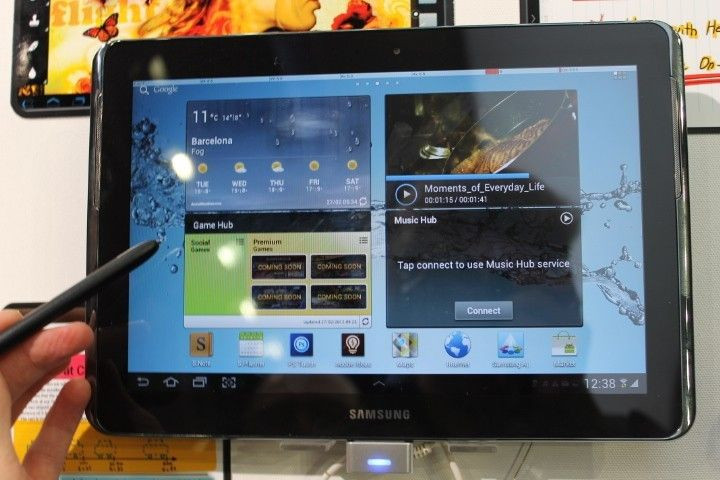
The Wi-Fi version of the Samsung Galaxy Note 10.1 (GT-N8013) in the U.S. started receiving the Android 4.1.2 Jelly Bean official firmware update Tuesday. If you haven’t received the update yet or encountered an issue while upgrading your device, you can try out a manual installation, explained here.
For those who have got the new firmware update installed on their Galaxy Note 10.1, below is a tutorial explaining the steps to root the Galaxy Note 10.1 GT-N8013 running on Android 4.1.2 Jelly Bean (UEUCMA3) official firmware.
Rooting the Samsung Galaxy Note 10.1 (GT-N8013) on Android 4.1.2 Jelly Bean (UEUCMA3) includes flashing the CF-Auto-Root with the help of a toll called Odin. It’s worth mentioning here that after you achieve root on your device, the warranty will be void. However, it could be reclaimed by applying the official firmware updates again, an Android Jinn report stated.
This rooting process will only provide root for the Galaxy Note 10.1. The users will have to install custom recovery like CWM recovery separately to flash custom ROMs or hacks in the device. Rooting would also increase binary flash counter, the report added.
Those users, who want to root their Galaxy Note 10.1 running Android 4.1.2 Jelly Bean official firmware, should keep in mind certain important aspects before trying out the rooting process:
- Since there are chances of losing personal data and settings, having proper backups is highly recommended
- The process is meant only for Samsung Galaxy Note 10.1 (GT-N8013). The users must check their devices’ model number in: Settings > About phone
- The device must have at least 80 percent of battery power
- USB Driver must be installed for Galaxy Note 10.1 in your computer with USB Debugging enabled
- IBTimes cannot be held responsible for anything that goes wrong. Users should proceed at their own risk
How To Root
Step 1: Download CF-Auto-Root to root N8013UEUCMA3 firmware (Filename: CF-Auto-Root-p4notewifi-p4notewifiue-gtn8013.zip) to your computer and extract the zip file.
Step 2: Download Odin 3.07 and extract the file.
Step 3: Switch off your phone and go to Download Mode on your phone. To do this, press and hold the Volume Down + Home buttons together and then press the Power button. After you see a warning screen, pressVolume Down key to continue to enter Download Mode.
Step 4: Run Odin 3.07 as Administrator and connect the phone to your computer via USB cable.
Step 5: If the phone is connected properly, you will see “Added” message in Odin. You will also see COM port with a number in Yellow.
Step 6: Click the PDA button in Odin and select the CF-Auto-Root-p4notewifi-p4notewifiue-gtn8013.tar.md5 file.
Step 7: In Odin, check the Auto Reboot and F. Reset Time options.
Step 8: Click on the START button in Odin to start flashing.
Step 9: After the flashing is done, you will see a PASS message with green background in the left-most box at the top of the Odin. The Galaxy Note 10.1 will restart automatically. Once you see the home screen, you can unplug the phone from the computer.
[Source: Android Jinn]
To verify whether your Galaxy Note 10.1 is rooted properly, click here.
© Copyright IBTimes 2025. All rights reserved.





















