Amazon Echo Tips: What All The Lights Mean, How To Turn Them Off
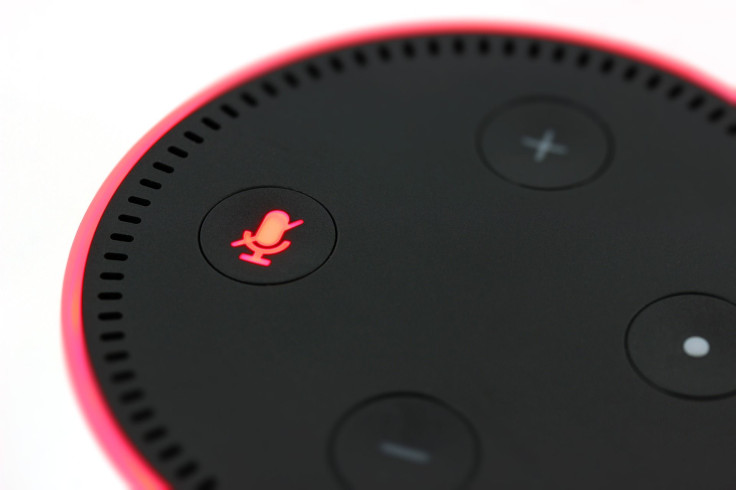
If you think that the Amazon Echo lights change color to make it look “pretty,” think again.
The lights could actually mean something important and owners should start paying attention to what they could actually mean. And should you wish the lights to dim down, especially when you want a good night’s sleep, then you should also know how to turn them off when needed.
Here’s a rundown of much-needed Amazon Echo tips from CNBC to know what the lights could signify and how to turn them off at night:
Let’s start with green because it is the color for “go.” The green light signifies an ongoing conversation when a user is talking to someone on the phone or if you’re placing a call. The light disappears as soon as you put the phone down or end a call.
Yellow, on the other hand, is Alexa’s way of telling you about a status update especially if it’s from Amazon. It is also used if someone has left the owner a message using Alexa via phone or another Amazon Echo. The yellow light will only go away if you read the message. It is best to use a direct Alexa command such as "Alexa, play my messages" for this.
Now red light means that you've muted the microphone and this also means that Alexa can’t “hear” you and respond to commands. To override this, just tap the mute button again to make a command.
As for the orange light, it is not a regular light as far as the Echo is concerned because it only pulses around the device from time to time. This happens when the Echo is losing Wi-Fi signal and needs to reconnect or find another network.
Purple light, on the other hand, means there’s no signal at all and functions like Alexa won’t work properly so it’s time to check the connection but this can be easily fixed. Simply open the Alexa app on your phone, check Settings, then go to Wi-Fi and reconnect with the network using your password.
Now on how to turn off the lights. The yellow light can be controlled by simply turning off the Amazon notifications in your phone. Just go to the Alexa app and select remove notifications under Amazon Shopping.
To remove the green light, simply turn on the "do not disturb” mode to keep the Echo from waking you up for any alerts. You can actually choose which Echo you can manage by simply going in the phone settings and tapping the “do not disturb” option. This can also be scheduled so you don’t have to do this every night.
For the orange, purple and red lights, these can be turned off by making sure your internet connection is strong and secure.
© Copyright IBTimes 2025. All rights reserved.



















