Android 5.1 Lollipop Update: How To Install Factory Image On Nexus 5
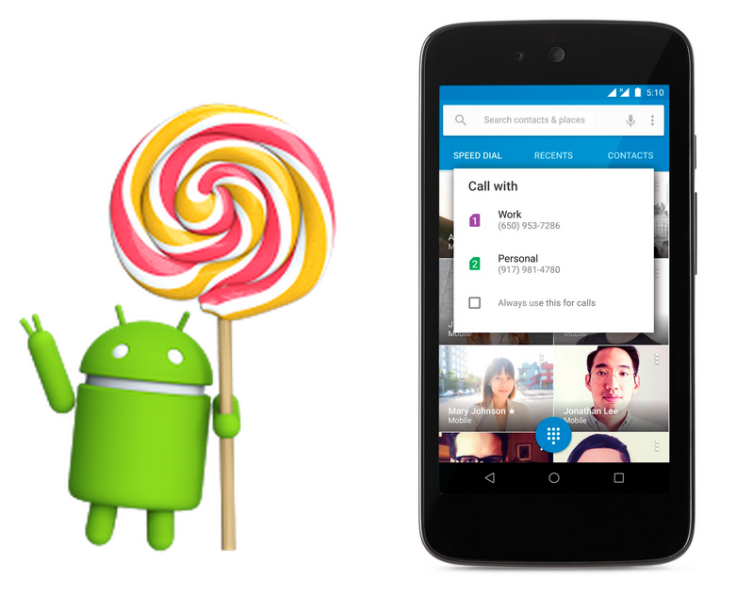
Google recently rolled out the latest Android 5.1 Lollipop firmware update for various devices, including the Nexus 4 and Nexus 5 smartphones, as well as the Nexus 7 tablet. Although the company had released the new firmware over-the-air (OTA), users who are yet to receive an OTA update can download the official factory image and manually install it on their Nexus devices.
According to Google, the latest Android 5.1 update improves stability and performance, and also offers new features such as support for multiple SIM cards, device protection and high-definition sound during calls on compatible phones. The new firmware also provides other enhancements, such as the ability to join Wi-Fi networks and control of paired Bluetooth devices directly from Quick Settings.
Here is a tutorial showing how to update the Nexus 5 smartphone to the latest Android 5.1 (build number LMY47D) using a factory image. Users should remember that after installing the firmware they will lose the root access.
Here are some points to remember before installing the new Lollipop firmware:
- Users must ensure proper backup of data on the handset
- The device should have at least 80 percent of battery power
- USB drivers for the Galaxy S4 must be installed on the computer
- USB debugging must be enabled on the phone
- ADB & Fastboot must be installed on the computer
Note: International Business Times cannot be held responsible if anything goes wrong. Users should proceed at their own risk.
Tutorial:
Step 1: Download Android 5.1 Lollipop factory image for Nexus 5.
Step 2: Connect the handset to the computer using USB cable.
Step 3: Turn off the device.
Step 4: Boot into Fastboot or Bootloader Mode. To do this, press and hold “Volume Up” and “Power” button together until the “Fastboot” menu and the “START” button appears on top.
Step 5: Extract the downloaded factory image on the computer.
Step 6: Go to the folder “hammerhead-LMY47D” and copy all the files to the Fastboot directory.
Step 7: On Windows -- Run the file “flash-all.bat”
On Mac -- Run the file “flash-all.sh” using Terminal
On Linux -- Run the file “flash-all.sh”
Step 8: Wait for the installation to be completed, while following necessary onscreen instructions.
Step 9: After the process is completed, the handset will reboot automatically.
[Source: True Android]
© Copyright IBTimes 2025. All rights reserved.




















