Apple iPhone, iPad Tip: How To Downgrade From iOS 14, iPadOS 14

KEY POINTS
- Apple recently released iOS 14 and iPadOS 14
- These are still in beta versions
- Those who downloaded and installed them can still downgrade to earlier OS versions
Apple recently released its new operating system versions for its various devices, namely iOS 14 for the iPhone, iPadOS 14 for the iPad and iPad Pro, watchOS 7 for the Apple Watch, macOS Big Sur for Macs, and so on. These new versions are still in beta, and are prone to issues and bugs until the company is able to iron all of them out.
That said, those who have installed the iOS 14 and iPadOS 14 developer betas on their devices, as well as those who want to install the public beta versions when they are released, might do well to know how to downgrade to an earlier version. This is because new OS versions tend to have bugs and issues in them, and are not as stable as the older versions that were already given fixes.
Here's a quick guide on how to downgrade an iPhone and an iPad from iOS 14 or iPadOS 14 to an earlier operating system version:
First, users will need to launch Finder on their Mac. This is where the downgrading process has to be done, for those who don't know.
Second, once Finder is up and running, users should connect their iPhone or iPad to the Mac using a Lightning cable.
Third, once the device has been connected, it has to be put into recovery mode. The method varies, so here's how to do it:
- For iPhones with Face ID: Press and quickly release the Volume Up button, then the Volume Down button. After that, users must press and hold the Top button until the device begins to restart, and continue holding the Top button until the device goes into enters recovery mode.
- For iPhone 8 and newer (without Face ID): do the same procedure above, except for the Top button. Use the side button instead.
- For iPhone 7 and 7 Plus: users should press and hold the Top (or Side) and Volume Down buttons at the same time until the recovery mode screen appears.
- For iPhone 6s and earlier, and iPads with Home buttons : users should press and hold both the Top (or Side) and Home buttons at the same time until the recovery mode screen appears.
Once in Recovery Mode, users will be able to restore their device to the state it was in before they updated to iOS 14 or iPadOS 14. Those who failed to backup before updating, however, will be able to downgrade but won't be able to restore the device to an earlier state, MacRumors noted.
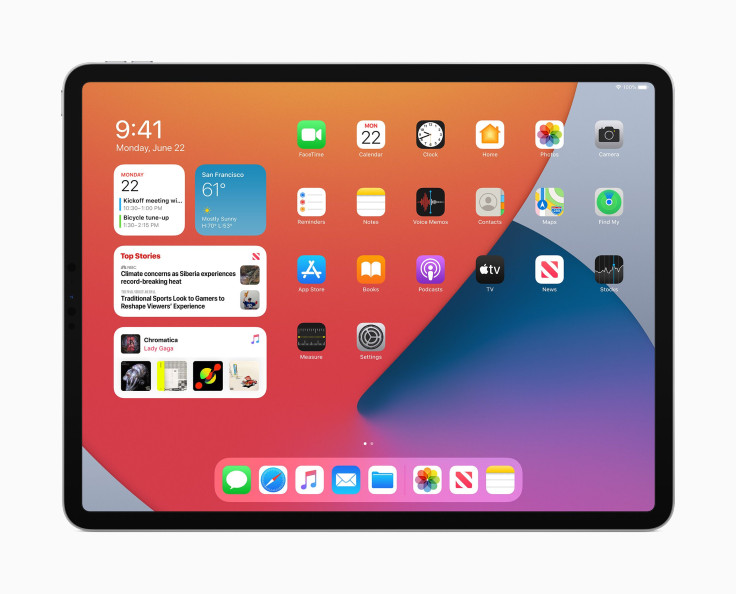
© Copyright IBTimes 2025. All rights reserved.



















