Google Assistant Has New Features – Here's How You Can Use Them

KEY POINTS
- Google wants Google Assistant to dominate the smart home segment
- It added a few new features to Google Assistant to make it more useful and easy to use
- Some of the new features are privacy-oriented
Google is looking to dominate the smart home speaker market and has added a few new features to Google Assistant for that very purpose. These are six new tools and actions designed to make using the digital assistant easier. They are also designed to add more functionality to Google's offering.
Here's a quick look some of the tools and actions, and how they can be used, as per CNet.
Scheduled Actions
Google Assistant can now be told to schedule activities or actions that should be done at a later time. With this new feature, called “Scheduled Actions,” users will be able to schedule particular tasks ahead of time so they won't have to worry in case they forget.
Those who own smart home devices that are compatible with Google Assistant can also take advantage of the feature by saying “Hey Google, turn the TV off at 10:00 p.m., or “Hey Google, start the coffee maker at 5:00 a.m.” by scheduling it in advance.
Household Notes
This feature allows users to leave a “digital Post-It” that Google Assistant will show on a smart display. Users will simply need to say “OK, Google, leave a note” then continue with what they want to leave as a note.
Link to non-Google devices
This new feature allows users to link new non-Google smart home devices with Google Assistant very easily. Users simply need to set the new device up using the manufacturer's own app, then add that device once Google Assistant gives them a notification.
Household Contacts
This feature allows the family member who has the master account to add contacts, like a friend or a favorite restaurant, to a master list of phone numbers. Once added, all users will need to do is to say “Hey Google, call [contact name]” or tap on the contact list. This feature only works with a smart display.
New Privacy Controls
Google Assistant can now be commanded to disregard accidental recordings, and to be asked to show privacy settings easily.
Those who worry that they might've accidentally activated Google Assistant should say “Hey Google, that wasn't for you” so that the digital assistant can disregard anything it heard. Those who want to review privacy settings, on the other hand, can simply ask “Hey Google, are you saving my audio data?” so that the digital assistant will tell them about privacy controls.
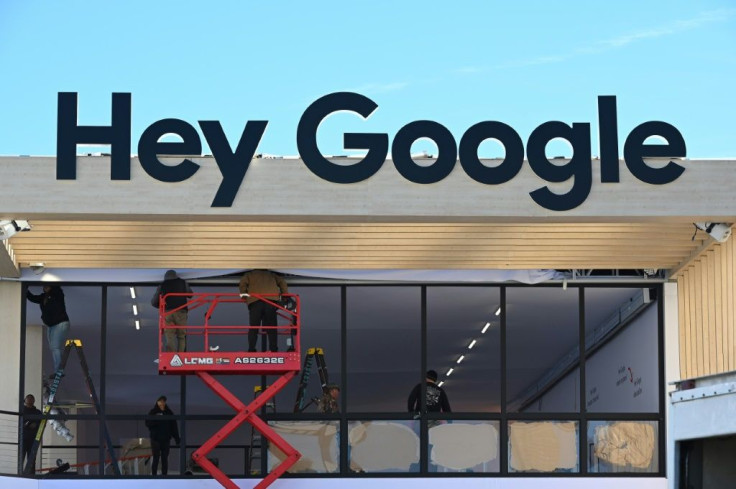
© Copyright IBTimes 2025. All rights reserved.



















