iOS 14 Tip: How To Use Siri’s New Queries
KEY POINTS
- Apple has improved Siri in iOS 14
- The improvements include more languages to translate and added information in its knowledge graph
- The digital assistant is also now able to send audio messages and get cycling directions
Apple has added a slew of improvements to the iPhone user experience via iOS 14. These include upgrades to the popular digital assistant Siri, which is now capable of doing more tasks and answering more questions.
While most iOS 14 users notice the improvements in Siri's interface, not as many users know that the digital assistant is now able to send audio messages to Contacts, get Cycling directions to certain locations and more. The new interface – which takes up a smaller amount of space in the iPhone screen – might look good, but Siri's new abilities are even better.
Here's how to use Siri's new queries in iOS 14.
Getting cycling directions
Apple added cycling directions to the Maps app, allowing cyclists to get navigation instructions to where they want to via bike. The Cupertino tech giant also added to Siri the ability to get the same instructions with a simple command.
All users need to do is to invoke Siri and ask “get me cycling directions from [location] to [location]” to get detailed directions between locations. Those who want to get directions to a location from where they are currently located can also tell Siri to “get me cycling directions to [location].”
Sharing ETAs with others
Users can also ask Siri to share their ETA with others as long as they are actively navigating on the road using Apple Maps. Users can do this simply by invoking Siri while navigating, saying “share my ETA,” then saying the name of the contact when asked by Siri.
Those who share ETAs with the help of Siri for the first time will need to confirm the action by agreeing to a privacy disclaimer, then saying “yes.”
Sending audio messages
Users can also command Siri to send audio messages very easily. All users need to do are the following:
- First, users will need to invoke Siri, then say “send an audio message to [Contact name].”
- Second, when “OK, Recording” appears on the screen, users will need to say what they want to send via audio message.
- Third, after saying what they intend to send, users will need to stop speaking.
- Fourth, Siri will give users a preview of the audio message, then ask the user if they want to send it. Saying “yes” or tapping on Send sends the message without reviewing the audio recording, while saying “no” or tapping on Cancel does not send the message.
Other functions
Siri is now capable of translating more languages to English and vice-versa and is also able to answer more general knowledge questions thanks to Apple's efforts in improving its knowledge graph.
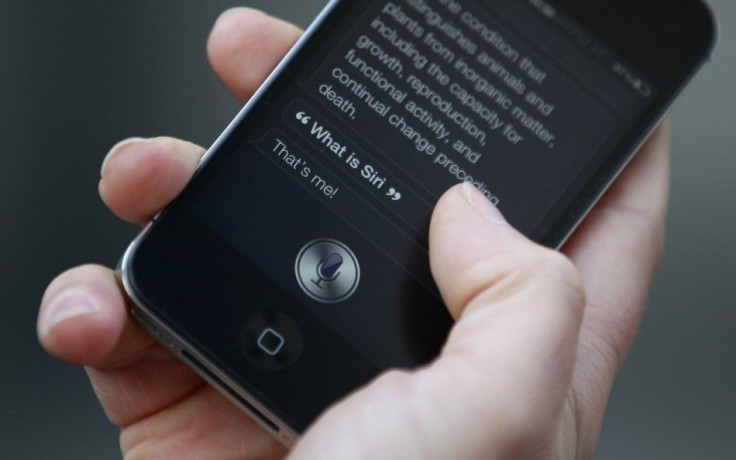
© Copyright IBTimes 2025. All rights reserved.




















