Android 5.0.1 Lollipop Update For Samsung Galaxy Note Edge SM-N915T; How To Install It

The T-Mobile variant of the Samsung Galaxy Note Edge with the model number SM-N915T has just started receiving the latest Android 5.0.1 Lollipop firmware update. Although the firmware may not be available for all users of the device at the same time, users can download the update for manual installation.
The new Android 5.0.1 Lollipop firmware, which carries the build number “N915TUVU1BOD7,” includes new features and enhancements to the Galaxy Note Edge, such as improved battery life, updated TouchWiz with material design and multi-user profiles.
To update the Galaxy Note Edge to the latest version of Android, users need to flash the firmware file using Odin. But, before installing the Lollipop firmware, users should be aware of the following aspects:
- All personal data on the handset must have proper backup
- The device should have at least 80 percent battery power
- USB drivers for the Galaxy S4 must be installed on the computer
- USB debugging must be enabled on the phone
- Make sure that the device is a Samsung Galaxy Note Edge with the model number SM-N915T
Here are the firmware details:
Country USA: (T-Mobile)
Version: Android 5.0.1
PDA: N915TUVU1BOD7
CSC: N915TTMB1BOD7
Note: International Business Times cannot be held responsible if anything goes wrong. Users should proceed at their own risk.
Tutorial:
Step 1: Download the firmware package and extract the zip file.
Step 2: Download Odin and extract the zip file. There will be an Odin3 v3.10.6.exe along with some other files.
Step 3: Run Odin3 v3.10.6.exe as an Administrator.
Step 4: Boot the Galaxy Note Edge into Download Mode. To do this, first switch off the device, and then press and hold Volume Down, Home and Power buttons together.
Step 5: Connect the Galaxy Note Edge to the computer via the USB cable and wait until you get a blue sign in Odin.
Step 6: Now, add the firmware file into Odin. To do this, click on the AP/PDA button on Odin and select the extracted .tar firmware file.
Step 7: In Odin, ensure that only the “Auto Reboot” and “F. Reset Time” options are checked, while the “Re-Partition” option is disabled.
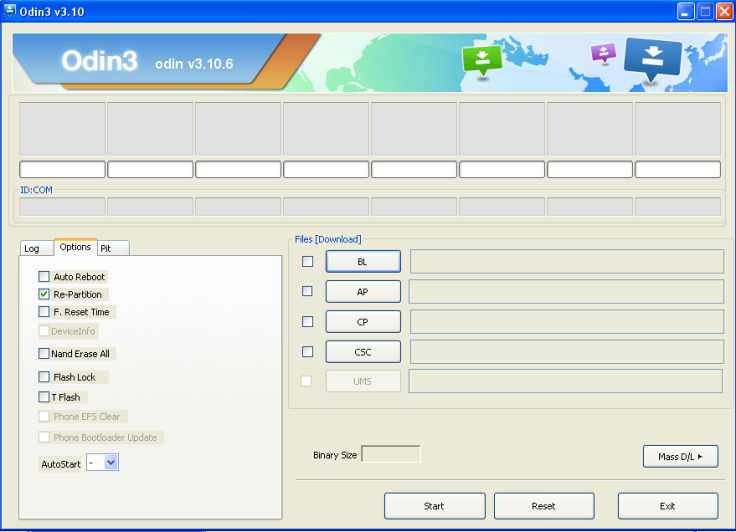
Step 8: Click on the Start button in Odin to begin flashing.
Step 9: After the installation is complete, the phone will restart and you will see the Samsung logo on the device’s home screen.
Step 10: Unplug the device from the computer.
[Source: SamMobile, XDA Developers]
© Copyright IBTimes 2024. All rights reserved.




















