Apple iPadOS 13.4 Tip: How To Customize Mouse, Trackpad Support
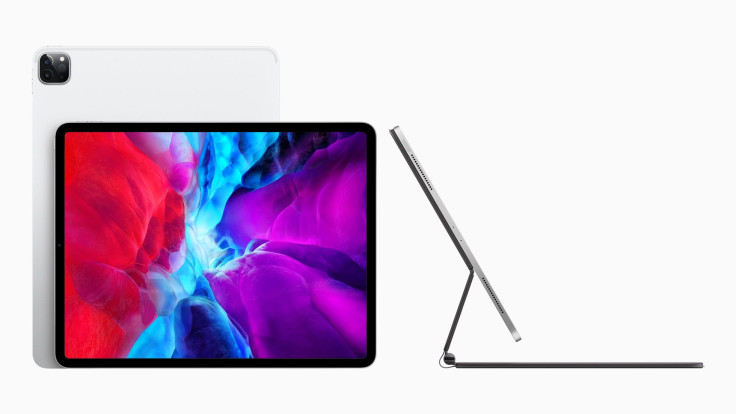
KEY POINTS
- Apple has improved the iPad's mouse support
- iPad users can now enjoy deeper customization of the mouse for a better user experience
- Customization options include adjustable pointer sizes, colors, animations and more
Apple has finally improved support for mice and trackpads on the iPad, allowing users to do more things on their device using the input peripherals. Now, users can enjoy a deep level of customization that the iPad didn't offer before.
Apple Insider reported that one of the major improvements that Apple introduced to the iPad's mouse support is the ability to customize the mouse's pointer size, color, what it does when it hovers on different things on the screen and more. The improvements allows users to make their iPad more useful to them, especially when it is connected to a mouse or a trackpad.
Here's a quick look at how to customize all those things easily for a unique, personalized iPad user experience:
Pointer Size
Users can enlarge or reduce the pointer size according to their preferences. First, users will need to launch the Settings app, then proceed to Accessibility, then Pointer Control. Once there, users can adjust the Pointer Size slider to make the pointer go bigger or smaller.
Pointer Color
Users will also be able to change the pointer color under Pointer Control. First, users can toggle the Increase Contrast switch to make the pointer look more opaque. This will help users distinguish the pointer when using it.
Next, by clicking on Color, users will be taken to a sub-menu that allows them to choose from six colors that can be used as a border for the mouse pointer. These colors –white, blue, red, green, yellow and orange– will make the pointer look more visible when in use. Users can also adjust the border's stroke size using the slider beneath the colors sub-menu.
Those who are worried about the pointer obstructing their view of things displayed on the screen can go back to the Appearance section and click on Automatically Hide Pointer to set a specific amount of time the iPad will wait before the pointer disappears. The pointer will reappear when the mouse is moved.
Pointer Animations
The pointer's look normally changes when it hovers above different elements on the screen. For example, the pointer shapes-shift to a button when hovering above a button. At times, it changes to become a hand with its index finger pointing out as if to tap on something. Users who don't like these animations can simply turn it off by toggling the switch next to Pointer Animations.
There are more ways to customize the pointer on the iPad. Check back for more tips as they come.
© Copyright IBTimes 2025. All rights reserved.





















