How To Use Your Smartphone As A Webcam

KEY POINTS
- Webcams have been in high demand since COVID-19 forced people to stay at home
- Those who can't buy a webcam can use a smartphone instead
- Smartphones can be webcam substitutes with some help from an app
Today's technology allows people everywhere to keep in touch with one another despite the necessity of staying at home to avoid being infected with COVID-19. These technologies help people know what's happening to their loved ones and friends regardless of location.
People from all over have been using a variety of video chat and video calling apps to communicate with each other. Apple device owners use FaceTime, companies use conferencing apps such as Zoom and Teams, and families with other devices use Skype, WhatsApp and Facebook Messenger to stay updated with one another. These platforms are very helpful at a time like this.
These platforms make use of the cameras found on the devices they are used in. They make use of smartphone selfie cameras, as well as the built-in cameras found on most, if not all, laptops today.
Due to the rise in the number of people using such platforms, however, there's been a surge in the demand for webcams. This demand, Gear Patrol noted, makes it hard for people to look for and buy a webcam they can use to stay in touch with others.
Thankfully, those who own a smartphone can use the handset as a webcam, regardless of what video chat platform they use. Here's how to turn that smartphone into a webcam, according to Gear Patrol:
First, download an app for the smartphone
There are a variety of apps that can turn a smartphone into a webcam. Some of them are paid, but some of them are free and can work on both Windows PCs and Macs. One of the most versatile is called EpocCam, a free app created by Kinoni Oy. Users should download and install it on their Android or iOS handsets first.
Second, download and install drivers
Next, users should download and install the necessary drivers to their Windows PC or Mac. The drivers are available for free here.
Third, connect the smartphone and computer to each other
Lastly, once the app has been installed on the smartphone and the drivers have been installed on the computer, users should launch both EpocCam apps on both devices. Users should make sure that the computer and smartphone are connected to the same Wi-Fi network in order to work.
The process might take a bit of time to work, but it does work. Those who need help should check out this guide from Kinoni Oy.
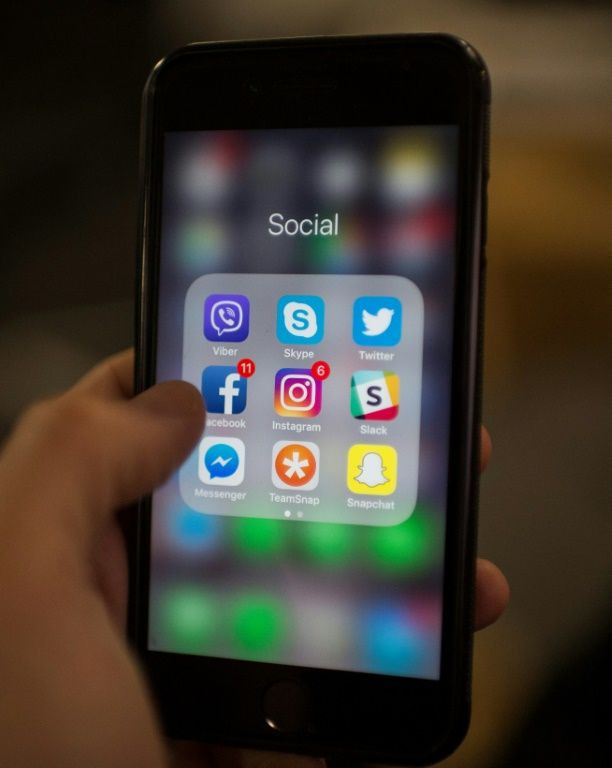
© Copyright IBTimes 2025. All rights reserved.





















