iOS 11 Tips: How To Add Or Delete Contacts From Group Chat
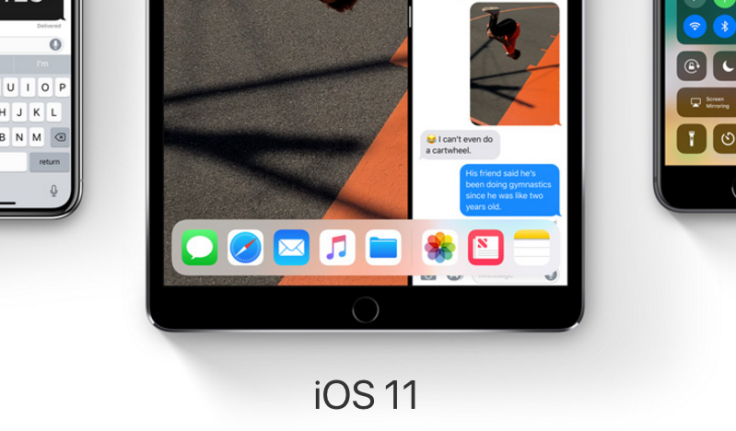
Group chats are a fun way to talk to multiple friends simultaneously. While some use Facebook Messenger, WhatsApp or Slack to communicate with multiple people, iMessage on iPhones and iPads also work to keep people in the loop via chat groups.
However, there might be times when a user wants to add or delete a contact from a chat group on iMessage, like if a person is no longer a co-worker or if someone new joins the club.
Here are a few tips on how to change things up in a group chat on iOS 11.
How to Add Someone To A Group Chat On iOS 11
If users want to add some to a group chat after it has been created they can follow these steps:
Go to the Messages app on iPhone or iPad and tap on the chat the person should be added on.
Tap the blue “i” icon. That option brings up information about who’s already in the group chat.
Scroll to the bottom of the list to view the option “Add Contact,” next to the “+” symbol.
Type in the contact’s name (must be iOS user) and tap on it. Select “Done” at the top-right of the screen.
How To Remove Someone From A Group Chat On iOS 11
Those who want to delete someone from a group chat that includes more than three people can do the following:
Go to the Messages app on iPhone or iPad then tap on the group chat the person is in.
Tap the blue “i” icon where details about the chat appear. That button opens up a list of the names and phone numbers of everyone in the group chat.
In that list, look for the name and phone number of the person that should no longer be in the chat. Next to the name, swipe from left to right and the the red “Remove” option will appear. Tap “Remove” to delete the person from the chat and select “Remove” again on confirmation box.
How To Create a Name For A Chat Group Text On iOS 11
Instead of contact names, phone numbers and iCloud email addresses showing up as the group chat name, users can assign a name to it, like “Co-workers,” “Soccer Team,” or “Book Club.”
Here’s how to it:
Open the Messages app and tap on the group chat.
Tap the “i” icon to expand the group chat’s details.
Go to Name and tap “Enter Group Name.”
Type in the name the group chat should have and press “Done” on the top-right of the screen.
The name should appear on the top of the group chat.
Another tip for those who like to communicate using chat groups but can get annoyed by the excessive messages: use the “Hide Alerts” option to get less clutter on the notifications screen.
© Copyright IBTimes 2025. All rights reserved.





















