Features All Good Zoom Presentations Should Have
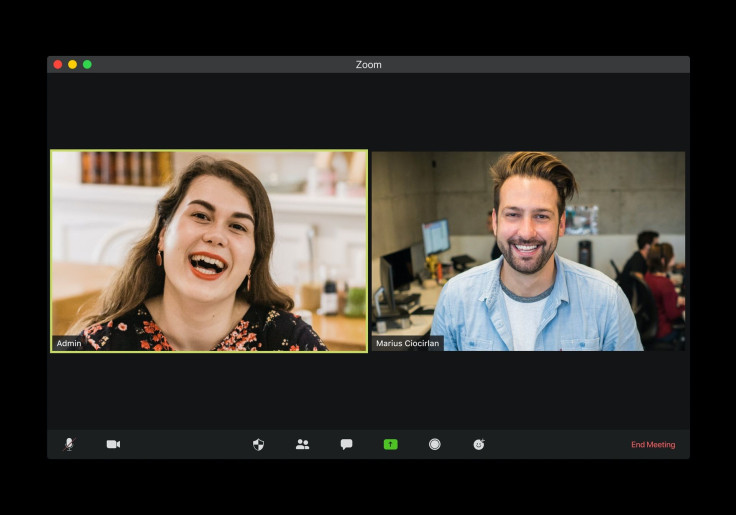

A communal event like a presentation or meeting is considered a core part of our work schedule. Meetings let us discuss and review our approach to solving problems, encourage us to work as a unit, and work smarter, not harder.
Presentations enable us to give proper attention to an idea being introduced. Most importantly, both of these types of work gatherings allowed us to meet our coworkers face to face, an experience which most of us took for granted pre-COVID. As we're all stuck working from home, this has given rise to the Zoom meeting.
A Quality Zoom Presentation

As with any real-life event, things can go wrong. Only, with Zoom, the number of things that can go wrong has gotten quite a bit bigger. We have first-hand experience with the total chaos and discomfort a poorly-organized Zoom meeting can cause. Situations like someone not muting their mic when talking smack can be humorous but are potentially disastrous.
Our research consists of a myriad of Zoom calls as well as numerous social media horror stories of Zoom meeting misadventures, so we're pretty well-versed in what makes or breaks a Zoom call.
In the digital world, when you want a quality output, you must have quality input. In the case of Zoom meetings, the quality of your presentation is dictated by three factors; audio in (headphones), audio out (microphones), and visuals (webcam). Our recommendations for these 3 factors are as follows:
Features You Need for Your Next Zoom Conference
Audio in: KZ ZSN
The sound of people talking is not very tough to reproduce, and you don't need studio-quality headphones to understand your colleagues. When you need a little extra clarity, though, or you just enjoy listening to music when you wait for the meeting to start, we whole-heartedly recommend the KZ-ZSN.
It has a stylish metal frame, fits perfectly in your ears, has a detachable 2-pin cable, and most importantly has sound quality that rivals even some top of the line earbuds. The Amazon reviews are glowing, with an average rating of 4.6 stars out of 5.
The best part? They're only $23!
Audio out: Fifine K669B

This is the most vital peripheral of them all. A low-quality microphone makes it impossible for people to understand what you're saying.
The Fifine K669 is a $45 microphone wholly made of metal. Neat, right? It features a cardioid pickup pattern, a dedicated volume knob, and is completely plug and play. It delivers crystal clear voice with no background interference. It even comes with its own stand, so you don't need to buy another one.
Just put it on your desk, plug it in, and speak away! Reviews are similarly glowing, with an average of 4.5 out of 5 stars!
Visual: Your Phone's Camera
A communal event is incomplete without a visual. In a presentation or meeting, you'd want to use your visual expression and body gestures to enhance your point further.
To make extra sure that everyone sees your actions clearly, you need a quality camera. Modern smartphone cameras have superb clarity and resolution, so why not use them? With the IVCamera app, you can use your phone's camera as a webcam.
Simply download the app on your phone and PC, start the app, connect your phone to your pc via USB/Wi-Fi, and you're all set! Enjoy your free high-quality webcam.
Side by Side View
The last thing you want in your presentation/meeting is participants not paying attention to what you're saying. As a presenter, you'll want to ask your participants to enable side by side view and give them a little time to adjust things.
You want your participants to get a good look at your PowerPoint slides as well as your gorgeous face. When your participants' attention is aimed at the right place, it's much easier to explain yourself clearly and make a point.
Push to Talk Button
It's common sense that if you don't have anything to say during an online meeting/presentation, you should mute your mic; otherwise, it can pick up background noises in your home and transmit to everyone else. You're going to make everyone uncomfortable or, at the very least, annoyed.
Instead of clicking the mute mic button back and forth, Zoom has a feature to temporarily unmute your mic by pressing your space bar.
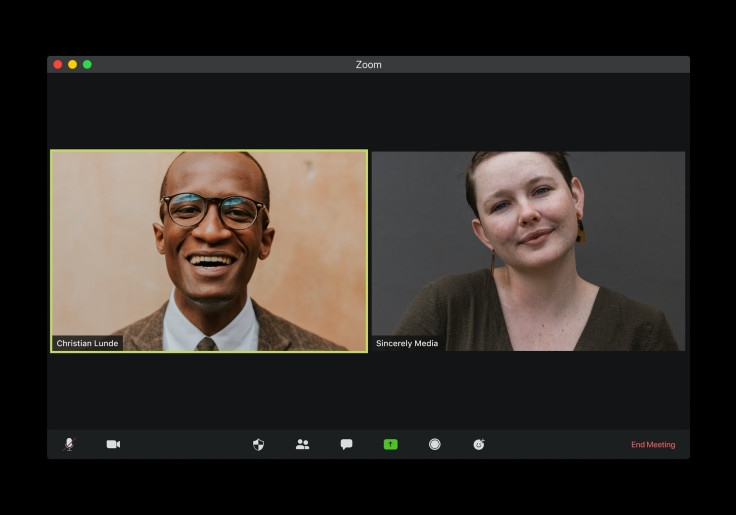
With this option enabled, you can prepare yourself before speaking and choose the right moments to speak. Just press space, talk, release!
You can also automatically mute all participants upon entering the meeting room, then let them ask permission to unmute when they have something to say. To enable this feature, you have to visit your profile in zoom web, go to settings, then navigate to "In meeting (basic and advanced)".
Collaborative Annotation
To keep the presentation interesting, you can interact with your participants using annotations. Just click the annotate button, then draw, circle, mark, and spotlight your screen for viewers. This opens up dozens of fun ways to interact with your participants, so try it out!
Breakout Rooms
Meetings can be huge, like a few hundred people huge. This can be confusing when you want to remember who came from which company, or when you want to assign multiple tasks to a certain group of people.
With this feature, you can break up the participants into smaller rooms, assigning them tasks or asking to retreat to their smaller rooms to discuss any presented problems.
- To enable this option, you need to go to your zoom web account.
- Go to settings
- Go to "In meeting (advanced)."
- Enable the "Breakout room" feature.
Wrapping Up
Meetings and presentations are an essential part of our work lives. That's why Zoom was created. Zoom is a video-conference application specifically made to facilitate business meetings and presentations, and with the Covid-19 pandemic, it has become an essential tool.
To host a quality meeting/presentation, you need quality peripherals and to practice all the tips we mentioned above. Hopefully, this all helps you nail your next big presentation!




















