Gmail Tip: How To Back Up All Your Data
KEY POINTS
- Gmail gives users a lot of space for their emails
- There will be times when users may want to make a backup of their Gmail exchanges
- One way to do that is by using a tool called Google Takeout
Google has given Gmail users a quick and easy way to back up all their emails and data in just a few steps with Google Takeout.
Google provides Gmail users with more than enough space for emails no matter how many attachments, images, audio files and videos they may contain. However, there may still be times when account owners would need to save a backup of all the exchanges that transpired in their Gmail.
These include users who are leaving a company that issued the Gmail account, graduating or leaving a school. Others may simply want to migrate to another email platform and want to take their emails with them.
Thankfully, there's a way to back up all those Gmail emails, and it's by using a tool called Google Takeout. Here's how to use the aptly-named tool to make a backup:
- First, users will need to go to the home screen of their Google account, which can be accessed via myaccount.google.com. Once there, users need to make sure to sign in to the account they want to have a backup of by looking at the top-right corner of the screen.
- Second, scroll down to the Account Storage section then tap or click on Manage Storage. Users will need to take note of the space their Gmail account takes up from here.
- Third, users will need to go back to the home screen of their account, then tap or click on Manage your data & personalization under Privacy & personalization.
- Fourth, in the screen that appears, users should scroll down then tap or click on Download your data when they see it.
The Google Takeout page will then open, allowing users to choose a list of Google services from which they can download their data. This list includes their Gmail account, as well as other services such as YouTube.
Since all of these services are selected by default, Gmail account owners will need to tap or click on Deselect all at the right side of the screen, scroll down to look for Mail, then tap or click on the box to its right. Users will then need to click on the Next step button.
Account owners will then be presented with a variety of options on how to receive their Gmail data. They can choose to receive an email with a link to the file or have the file sent to Google Drive or other cloud-based storage services.
Users will also be given the option to break up their Gmail archive into chunks of varying sizes so they can fit in as much as they can in their chosen storage option.
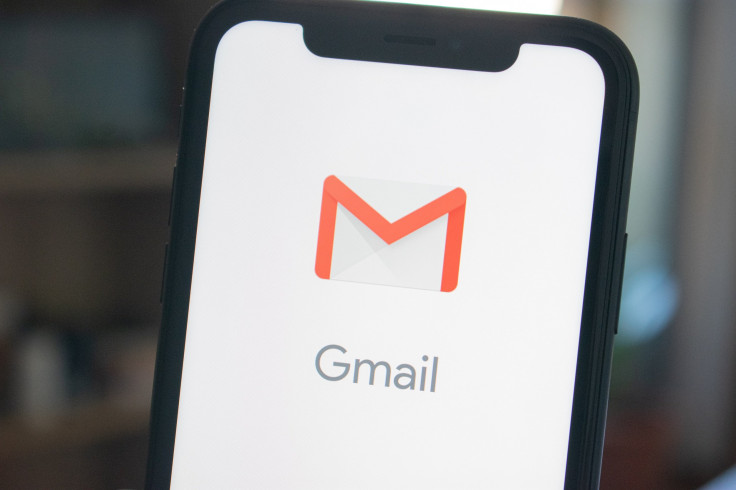
© Copyright IBTimes 2024. All rights reserved.




















