Official CyanogenMod 10 Nightlies Arrive on Motorola Xoom [How to Install]
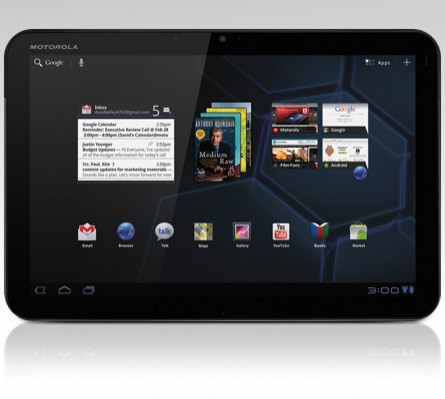
Motorola fans can now rejoice since the official CyanogenMod (CM) 10 Nightlies are out for Motorola Xoom. In recent times, Xoom has received several custom ROMs based on Android 4.1 (Jelly Bean). But now the official CM10 will be available for both the Wingray (Wi-Fi only) and Stingray (LTE) versions, courtesy of developers at XDA Developers' forum.
Essentially, the CyanogenMod will be based on the Android Open Source Project (AOSP) with the help of contributors within the Android community.
Check out the steps below for flashing the CM10 on your Motorola Xoom. The method involves a risk of data damage. IBTimes UK advises interested users to proceed at their own risk and re-iterate we will not be held responsible for any consequences.
Requirements:
- Make sure that the guide below is compatible only with Motorola Xoom (Wi-Fi version), and thereby it is not compatible with other devices. To manually check your device's model number you can head to Settings > About tablet.
- The method below will wipe away all the data, apps and settings. IBTimes UK advises users to make a back-up of all data as well as APN settings.
- Finally, ensure that you unlock the bootloader on your tablet.
How to install the CyanogenMod 10 using Recovery on Motorola Xoom (Wi-Fi):
- Download the latest version of CM from the official thread at xda-developers forum'
- Download Google Apps package from here
- Copy both downloaded zip files to the device's SD card
- Turn off the tablet and boot into ClockworkMod (CWM) recovery. In Recovery, use Volume buttons to scroll up or down and use Power button to select options
- Make a Nandroid back-up of the existing ROM. To do so, head to Backup and Restore and then choose Backup.
- Choose Wipe data/Factory reset and then select to Wipe cache partition
- Choose Install zip from sdcard and then select Choose zip from sdcard
- Now, choose the CyanogenMod update.zip file for the installation
- After installation, select Install zip from sdcard and then select Choose zip from sdcard once again. Now, choose the Google Apps package zip file
- After the installation, go back to the main menu and then choose Reboot system now to reboot the device and boot into CM
The Motorola Xoom should now boot into official CyanogenMod 10.
[Information Courtesy: XDA Developers' Forum]
© Copyright IBTimes 2025. All rights reserved.



















