Apple Watch Tip: How To Set Alarms On Smartwatch

KEY POINTS
- The Apple Watch does more than tell time
- Amid the many things it can do, the Apple Watch is also capable of using alarms
- Users can set alarms manually or with the help of Siri
Apple's smart wearable, the Apple Watch, does more than just tell time. It monitor's a user's heartbeat, checks to see if the wearer takes a hard fall and is unable to get up, and can also be used to do things like play music and get directions to places. It's very helpful.
Amid the many advanced things that the Apple Watch can do rests one of the more important and basic things any watch should be able to do: alarms. Users can set alarms on their Apple Watch so that it can wake them up, remind them of a particular task, or simply alert them of the current time.
There are two ways to set an alarm on the Apple Watch. One of them requires users to do it manually, while the other requires Siri. Here's how to do both.
Setting an alarm on the Apple Watch manually
- First, users will need to press the Digital Crown to come out of the Watch face.
- Second, users should scroll to the Alarms entry (if the apps are arranged in a list) or tap on the Alarms icon (if apps are arranged in the honeycomb home screen).
- Third, users will need to press and hold in the middle of the screen. This will bring up an Add Alarm button. Once it does, users will need to tap on the plus (“+”) sign.
- Fourth, users will need to turn the Digital Crown to adjust the hour in the clock face that appears. Tapping on the minutes allows users to adjust the minutes using the Digital Crown as well.
- Fifth, when done, users will need to tap on the Set button.
Setting an Apple Watch alarm using Siri
- First, users will need to raise their wrist (with the Apple Watch worn on it)
- Second, users will need to tell Siri to create an alarm by saying "Hey, Siri, set an alarm for" then saying the time.
- Third, users should make sure that Siri gives them a green “On” toggle.
In the second step, users can say “Hey, Siri, set an alarm called” followed by the name of the alarm and the time if they want to set a particular alarm and give it a name. This is helpful for when setting unique reminders like “pickup kids from school” or “lunch meeting.”
Apple Insider notes that when setting alarms via Siri, the toggle that the voice assistant shows at the end should be turned on. If the toggle is off, users should manually toggle it on.
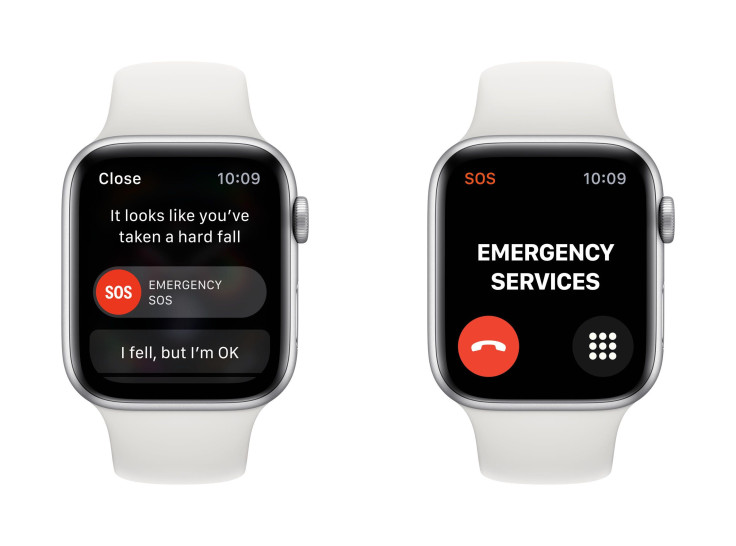
© Copyright IBTimes 2025. All rights reserved.



















