iOS 5 Untethered Jailbreak: The How-to Download, Install and Run Guide
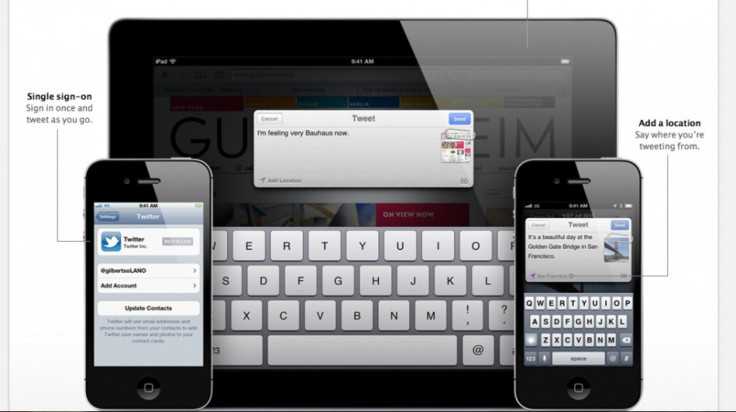
We all know that iOS 5.0.1 untethered jailbreak for non-A5 devices has been officially released by the Chronic Dev team and the iPhone Dev team, but do you know how to perform it on you device?
Hello, as expected, the Chronic Dev Team and the iPhone Dev Team have released the A4 untethered for 5.0.1 based on my work, pod2g wrote on his blog.
Many thanks to @MuscleNerd for the testing he did on 5.0.1 devices!!! pod2g tweeted. He also suggested A4 and A5 users not to update to 5.0.2 when it is out because that would cut their jailbreak possibilities.
The untethered jailbreak is available on iPhone3GS, iPhone4, iPhone4-CDMA, iPad1, iPod touch 3G and iPod touch 4G. But the A5 devices iPhone 4S and iPad are not supported.
However, this time, Chronic's iOS 5.0.1 untethered jailbreak will only work on iDevices when user runs MuscleNerd's Redsn0w and jailbreak it. It is also the first time users need to install a tethered jailbreak before using the untethered jailbreak.
Here is something you should know before jailbreaking your device. If you jailbreak an iOS 5.0 or iOS 5.0.1 device, you will not be able to perform over-the-air operating system updates unless you connect your device to a computer and run iTunes. You must jump through some extra hoops and use a custom IPSW with iOS 5.0.1, if your device is the unlocked iPhone with ultrasn0w or gevey.
Upgrade a Tethered Jailbreak Device
If your device is running a tethered jailbreak, you can upgrade to untethered jailbreak via downloading and installing Chronic Dev Team's new release called Corona.
1. Open the Cydia app on your tethered jailbroken device
2. Search for Corona
3. Hit the Install button (as shown in the screen grab below)
Or you can use iPhone Dev Team's redsn0w (Here are the redsn0w download links: redsn0w 0.9.10b1 for OS X and redsn0w 0.9.10b1 for Windows, be sure to run in Administrator mode). It is exactly the same set of files as Chronic's Cydia package.
Upgrade a Unjailbreaken Device
1. Make sure your supported device is running iOS 5.0.1. Prepare a computer installed iTunes. If everything is right, then download redsn0w 0.9.10b1 for Windows or OS X.
2. Extract the file to a directory on the prepared computer, then open the directory.
3. Right-click on redsn0w.exe and choose run as administrator. You should click yes when any alerts appeared.
4. Click Jailbreak button.
5. Follow the instructions, your device should be turned off and connecting with the computer. (Turning an iOS device off isn't quite as simple as tapping the power button. Make sure to press-and-hold the power button, then slide the red button that pops up to completely shut down your device,, according to mobiputing.com)
6. Then, click Next Button
7. Access into DFU mode: A. Press and hold the power button for 5 seconds; B. Keep pressing the power button, press and hold the home button for 10 seconds; C. Keep holding the home button for another 15 seconds with lifting finger from the power button.
8. You need to wait for a few minutes, because Redsn0w is to identify your device and send data to it.
9. Before you click Next, make sure you have selected the option to install Cydia, and any other options that you like.
10.Your device will reboot. Then, more data will be sent to it. The redsn0w will tell you that the process is finished. Your device is jailbreaken when you seeCydia Store's icon on your home screen.
MUST READ: iOS 5 Untethered Jailbreak: iBooks Crashing Error Fixed, Jailbreak for iPhone 4S and iPad 2 Coming Soon
Also Read: iOS 5 Untethered Jailbreak: Pod2g Unveils the Details on Corona
# LATEST UPDATE: iOS 5 Untethered Jailbreak Issues: Important Tips to Know Before Using Redsn0w 0.9.10b3
MUST READ: iOS 5 Untethered Jailbreak Update: Issues and Dev Teams' Progress
© Copyright IBTimes 2025. All rights reserved.





















