iPhone Tip: How To Play YouTube Music In The Background

KEY POINTS
- YouTube doesn't allow playing music in the background by default
- The app will only allow it via subscription to YouTube Premium or YouTube Music
- There's a way to make YouTube play music in the background via an iPhone
Not many people know it, but iPhone users can actually make YouTube continue playing music in the background, even when the user is not watching the video. Here's how to do it.
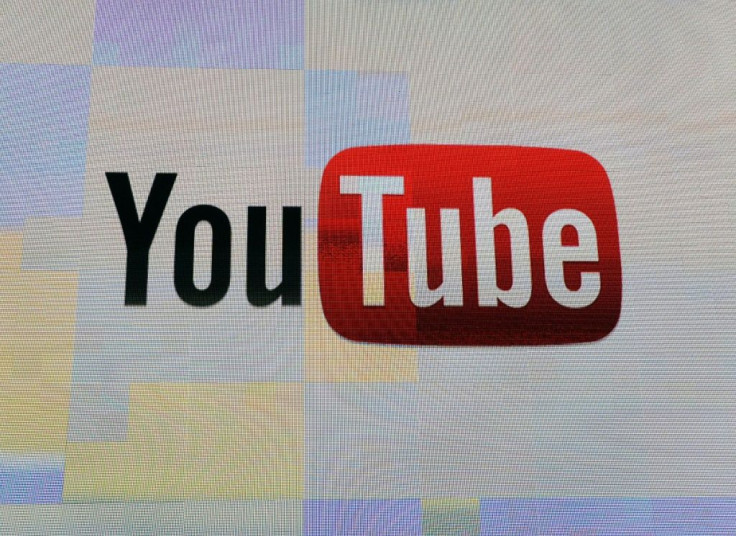
Music streaming services such as Spotify and Apple Music can play music in the background. This kind of feature helps users enjoy the music they love even when the iPhone is inside their pockets or in their bags. This feature also helps save on battery life since users won't have to turn the display on and keep looking at the running app to keep playing the music. It just works.
YouTube, however, isn't like that. iPhone users who want to listen to a favorite song or artist via YouTube in Safari will need to let the video continue playing. Leaving the Safari app will automatically stop the video from playing, which means the music won't continue when the screen is off.
Now, that's not the case with everybody. Those who can afford to pay $12 per month for YouTube Premium can let the video play in the background. Those who can't afford the extra $2 can pay $10 a month for YouTube Music, which also allows playing music in the background. These, however, are more expensive than Spotify and Apple Music, especially for students.
Thankfully, there's a way to get YouTube to play music in the background for free, Cult of Mac noted. It won't require users to pay anything. It only requires that the process be done on an iPhone. Here's how to do it.
- First, get an iPhone, launch Safari then look for the desired music or song in YouTube.
- Second, tap on the Aa button located at the far left of the address bar in Safari, then tap on Request Desktop Website from the list that appears.
- Third, wait for the page to load, then play the video. Leave Safari afterwards.
- Lastly, open Control Center, then look for the name of the YouTube video above the play button. The video should be there by now. Tap on Play to let the music play in the background.
This will let YouTube play the video in the background as if it's a music streaming service.
© Copyright IBTimes 2024. All rights reserved.




















