How To Change Font Size On Your iPhone, Galaxy S7 And Other Android Devices

Nobody wants to squint at their iPhone or have to search for their glasses every time they need to answer a text. Luckily there's a way to change the font size on your iPhone, Galaxy S7 and other smartphones. It varies from phone to phone but whether you want to increase or decrease the font size, you can adjust your screen for less eye strain with just a few easy clicks.
How To Adjust The Font Size On An iPhone:
Find and click the "Settings" icon on the homepage of your phone. Once in "Settings" scroll down to "Display & Brightness," this icon is blue. Once you click "Display & Brightness" you'll see a variety of ways to adjust the display of your phone. The fourth option from the top should say "Text Size." Select this option and use the slider bar to increase or decrease the size of the font on your device.
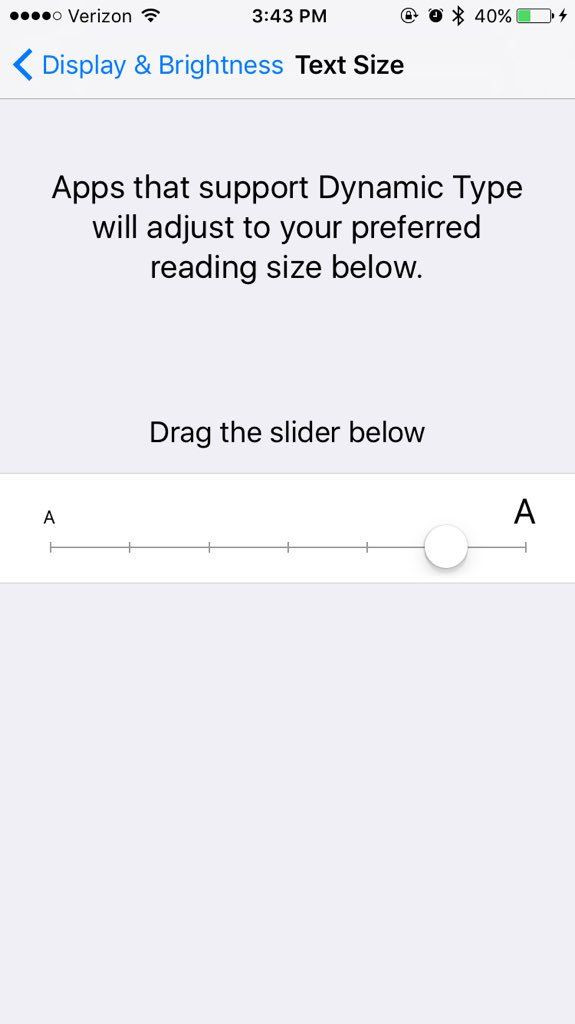
How To Adjust The Font Size On Your Android Phone:
On most Android devices the process is very similar the only differences are what the icons look like and where to find the settings on your device. On the Samsung Galaxy and Blackberry, you can swipe down from the top of your screen and this will pull down the "Notification Shade" where you'll find the "Settings" icon. On other Androids you can also access the "Settings" icon from the "Apps" icon. Click the "Settings" icon and then select "Display" then you should see a "Font" option and there will be a slider there as well to use to adjust the size of the font.
It's important to note however that there are some apps that aren't compatible with adjusted font sizes, so for those apps you may have to put the glasses back on.
© Copyright IBTimes 2025. All rights reserved.



















