iOS 9 Battery Life: 7 Tips To Make Your iPhone Last Longer
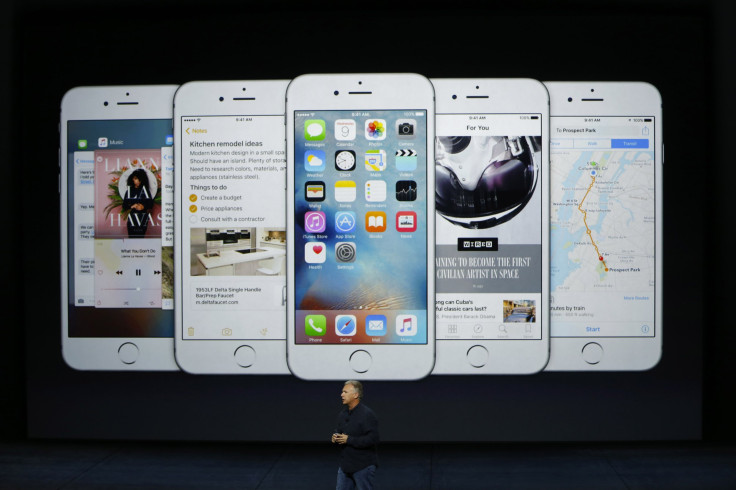
Features may come and go, but one thing remains the same -- customers always want more battery life out of their iPhones. That still applies with iOS 9.
Apple made some improvements to the operating system to help iPhone owners extend the usage time of the smartphone through software optimizations and power saving features -- for example, keeping the screen off when it’s placed face down. But there are still a few things that users can do to get the most out of their batteries. Here’s how to do it in seven easy tips.
Find Which Apps Use the Most Battery Life
The first step to increasing iOS battery life is finding which apps are using the most power. With iOS 9, users can find that within the Battery menu in the Settings app. By default, the menu will display the percentage of battery used by iOS apps. But if you tap the clock icon, the Battery Usage section will also display how much the app is used on screen and in the background.
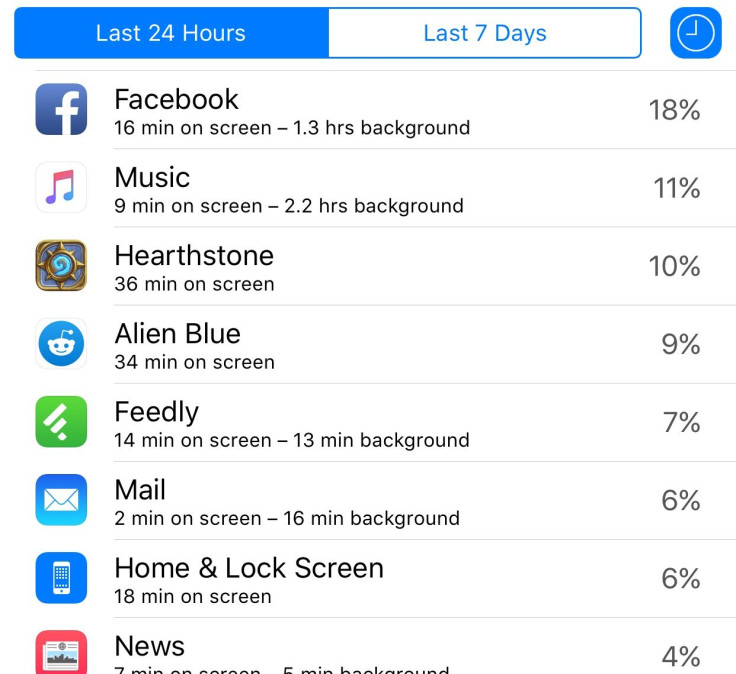
Disable Background App Refresh (For Some Apps)
Once you find out what app is consuming the most battery, one way to squeeze additional life out of your iPhone is by disabling Background App Refresh for individual apps. The feature is there to allow apps to update content without the need for users to relaunch them. Most apps will use this sparingly. But in the case of Facebook, it uses the feature to keep itself active regularly in the background.
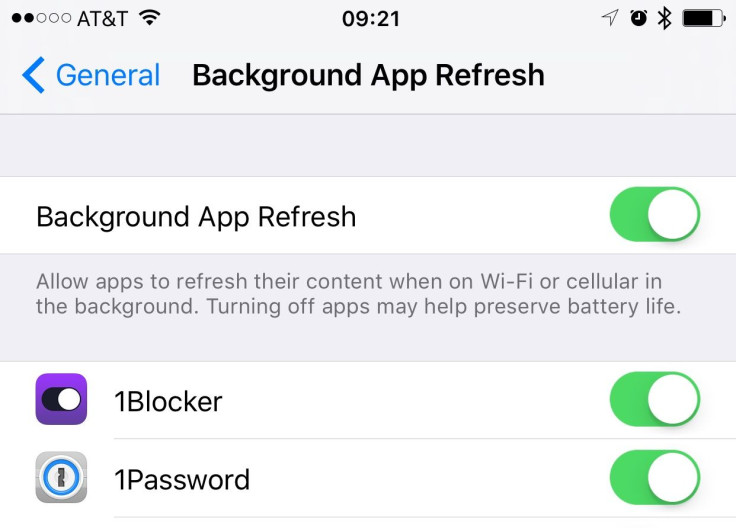
“I tried disabling Location Services and Background App Refresh for Facebook, and you’ll never guess what happened: my battery percentage increased,” Apple certified consultant Scott Loveless wrote in a blog entry. “It jumped from 12 percent to 17 percent.”
Mail Fetch Settings
If checking email on a frequent basis isn’t one of your daily tasks, consider changing your mail settings to retrieve emails on a less frequent basis. To do this, launch the Settings app, tap Mail, Contacts, Calendars and then tap Fetch New Data. Scroll to the bottom of the screen and several time settings will be presented. Alternatively, set fetch to manual if you can live without getting email notifications on regular intervals.
Reduce Screen Brightness
The brighter the screen, the more power the iPhone uses to keep the display lit. And one way to extend battery life is to reduce the iPhone’s screen brightness by swiping up from the bottom edge to bring up control center and adjust the setting through the on-screen sliders.
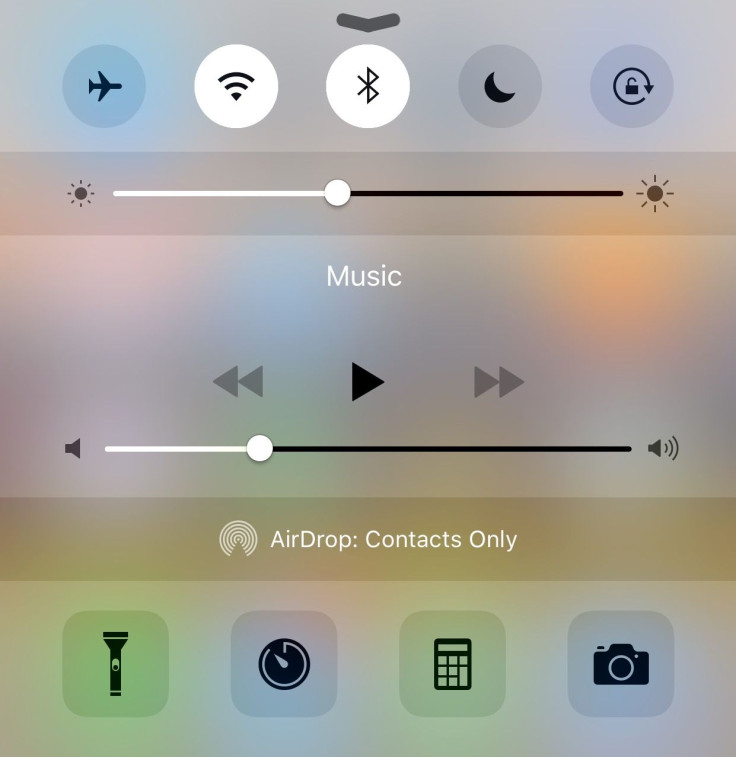
While Apple’s iOS also has some pretty looking graphics and motion effects, they can also be another strain on the battery. Users can disable them by launching the Settings app, tapping General > Accessibility and toggling Reduce Motion on.
Airplane Mode In Poor Service Areas
In areas where cellular coverage is poor, the iPhone expends more energy trying to stay connected to the network or finding one to connect to. One way to alleviate this is by toggling on Airplane Mode through the airplane icon located in the Control Center drawer. Keep in mind that while it’s enabled, no cellular transmissions are broadcasted or received from the iPhone, so it’s especially useful in places such as subways, which generally don’t receive any signal in the first place. Just be sure to toggle the mode off once you need to use your phone again.
Stop Quitting Recently Accessed Apps
The common thought with PCs is closing background apps can speed up a computer. While this same idea may apply to iOS apps when they’re crashing or frozen, generally quitting all the background apps on iOS may actually worsen battery life, since it forces the iPhone to reload the apps from storage into its memory instead of launching it directly from RAM, according to How-To Geek.
Low Power Mode
After all is said and done, one of the last resort ways to squeeze more life out of your iPhone is Low Power Mode. When an iPhone hits the 20 percent and 10 percent mark, iOS 9 will prompt users to turn on feature. When enabled, it can reduce power consumption and add an hour to battery life by disabling mail fetching, background app refresh, automatic downloads and some visual effects, according to Apple. The feature can also be toggled on manually by visiting the Battery page in the Settings app.

© Copyright IBTimes 2025. All rights reserved.




















